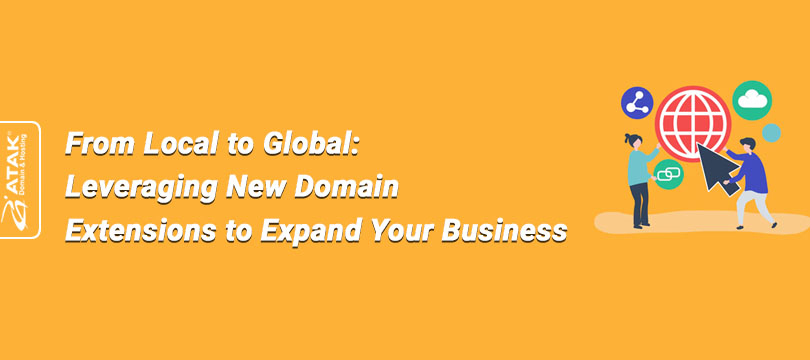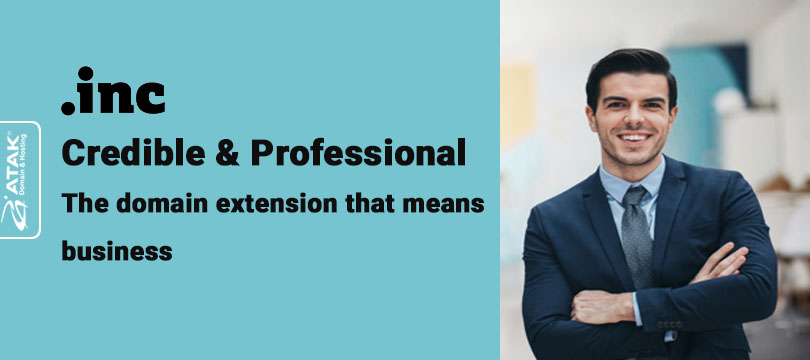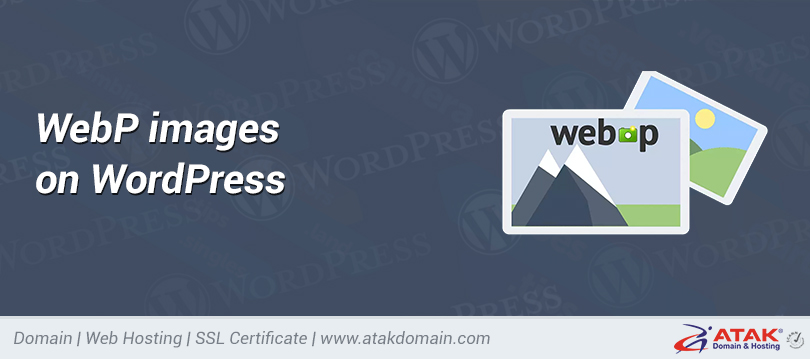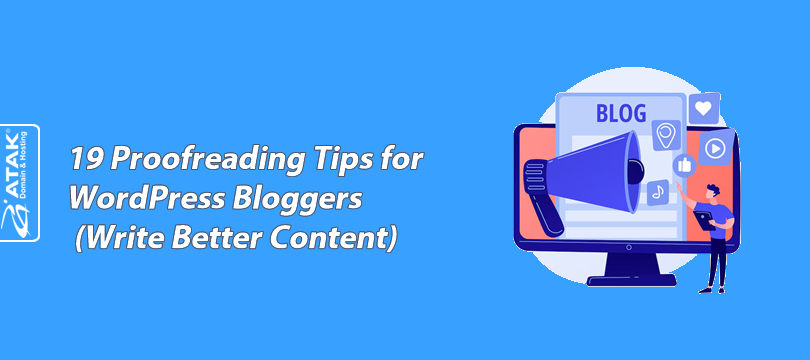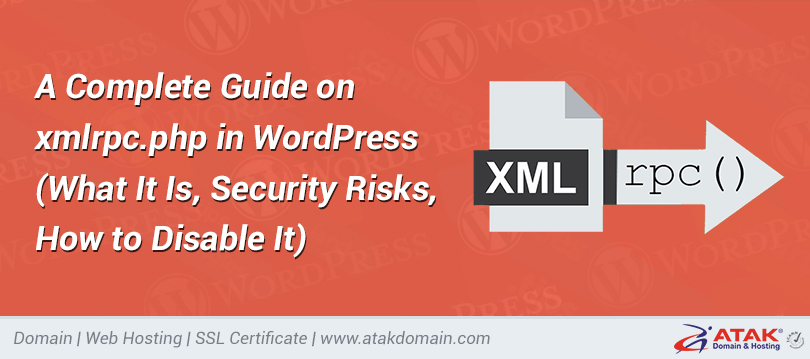

Your Atakdomain.com Control Panel Directory
Understand your Atakdomain.com account options
To start managing your domain name and updating your Atakdomain.com account, you will need to go to Atakdomain.com and click on Login in the upper right corner of the page. Then type in your username or domain name and password and click on the red login button.
And you’re in!
The first screen you'll see once you log in gives you an overview of your domains. You can switch to see an overview of your hosting plans by clicking Hosting in the top right of the page.
The domain names you will see on this page are all those associated with the specific Atakdomain.com account that you are logged into. You can filter by all domains, active domains, and expired domains, and even choose to show your subdomains on this page.
Is there a specific domain name that you would like to manage or want to learn more about? Go ahead and click on the blue "Manage" button below to access more information on this area.
Your Domain Name Summary page
This is what this page looks like.
We've numbered the different sections so we can browse them and make sure you understand what you can do with your domain name.
Section 1 - Domain Settings
The Domain Settings area on your Summary page provides a quick and convenient look at your domain name. Here, you can see if your domain:
Set to auto-renew.
- Your domain name represents you on the Internet. Do you really want to risk someone else getting in and buying if you forget to renew your domain?
- There are no surprise fees. We will always send you an email before your domain name auto-renews.
Is locked.
- It is in your interest to always keep the domain name locked unless you are actively transferring it.
- A locked domain name prevents unauthorized transfers of domain and prevents any changes to domain settings.
Encrypted with SSL.
- You want your visitors to trust you, right? Let them know right away that your site is secure with SSL.
Is your primary domain.
- By default, your primary domain is the first domain that you register or transfer. Your primary domain is the domain that you want to represent your site or business. This domain is the default domain when accessing FTP (File Transfer Protocol) or configuring mailboxes.
Turn any of these settings on or off by clicking the toggle next to them. If the toggle switch is completely gray, the item will turn off. If the toggle switch is green, the selection is activated.
Section 2 – Domain Information
This section provides a brief overview of your domain name. It lists your domain, registrant, and date when your domain was registered and when it expires. If you have enabled auto-renew, you will also see the renewal date listed in this section.
Section 3 – Domain Privacy + Protection
Domain Privacy + Protection keeps your personal information out of the WHOIS database and out of prying eyes. When a domain name is purchased, the person or company that registers it must provide legal and accurate personal information. ICANN requires this information to be publicly available via the WHOIS database, but this means that it can be scraped by spammers for unsolicited email messages and phone calls unless you enable domain privacy + protection. It also helps keep your site and domain safe by running malware scans and working to prevent your domain from being blacklisted.
If you have already purchased Domain Privacy + Protection, you'll see something else for Section 3 on the Summary page. This is what it would look like:
As with Section 1, when the toggle switches are green, these items have been activated. You will need to click on the arrow next to SMS notifications settings to make sure the information there is correct. This is what you will see:
Section 4 – Email Accounts
If you haven't set up a professional email address to match your domain name, you can do it here! An email address that matches your domain name establishes credibility, supports your digital identity, and looks professional.
If you've already purchased email, Section 4 looks a little different to you. This is what you will see:
Section 5 – Account Settings, Billing, Log Out
This is an important part of your account. If you need to update your personal information including phone number or address, or if you need to add an employer identification number / tax number, you can do so here. First click on "Account Settings" from the drop-down menu and on the next page click on the three dots next to "Contact Information" as you can see below.
Under Account Settings in the drop-down menu, you'll see Billing. This section should be self-explanatory, but you can click here to update your payment method and billing address.
You'll also find the option to sign out in the dropdown menu under the Billing section.
Section 6 – Advanced Tools
If you’re looking for more information on your server or perhaps FTP, then this is where to go.
Section 7 – Help
Problem on something in your account? Don't worry, we support you.
We are here for you 24 hours a day, 7 days a week, over the phone or live chat. If you clicked on the Help tab, you will see a menu pop up on the right side of your screen. From here, you can search for what you need help with, view some popular articles, and contact our team via live chat.
Section 8 - Choice between Domain and Hosting Summary
You can click on the Domain or Hosting options shown here to either view the summary page.
Section 9 – Summary Menu
This summary list provides a quick and easy way to access everything you need for your digital presence. Here's a close-up of what you'll find on that list.
From here, you can learn more about our options for creating easy websites by clicking on WebsiteBuilder, to learn about our easy-to-use web builder or WordPress tool.
If you're looking for email and productivity solutions, click G Suite or Office 365.
You can learn more about site security by clicking on SSL Certificate and SiteLock.
Next on the list are indicators and subdomains. Your domain index determines how you intend to use your site (you can point it to your home directory, URL, or even turn it off.)
Do you need to modify DNS & Nameservers? Click on the link with the appropriate title in the list and get it!
DNS stands for "Domain Name System". The main concept behind DNS is that people have an easier time remembering names than numbers (can you imagine writing strings of numbers for IP addresses instead of a fast domain name?). Basically, the DNS is a comprehensive directory that is organized and contains information about all the unique and unique domain names that exist and their associated IP addresses. For people to type in your domain and access your site, there must be a name server attached to it. Be careful when editing this section and seek help if you need it. We are available to help.
And while we hate to see you go, if you need to transfer your domain name you can do so through Transfer Link.
Looking for WHOIS contact information for your domain? You can find this by clicking on the contact information at the bottom of the menu. This information should always be your legal information - no nicknames or pseudonyms.
Browse your Atakdomain.com account
We hope this guide on Atakdomain.com Account & Control Panel was helpful and pointed you in the right direction.
Whether you are looking to build your domain name wallet, claim your identity online, or start a website or company, you can do it all with Atakdomain.com.
And if there's something you're looking for that you can't find, let us know in the comments below!
Categories
- Domain Guide & Registration Process
- Email Services & Setup Instructions
- Step-by-Step How-To Guides
- Insights & Articles from the Tech World
- Server Management & Performance Tips
- Software Development & Coding Resources
- SSL Certificate Guide for Secure Websites
- Choosing the Best Hosting & Optimization Tips
- Key IT Terms & Their Definitions
- SQL Database Management & Queries
- WordPress Setup & Optimization Strategies