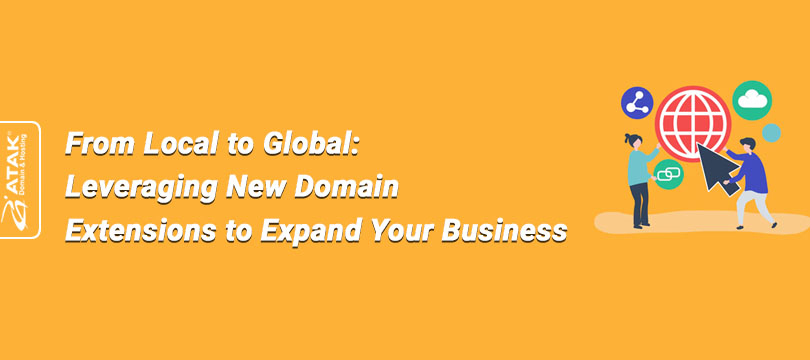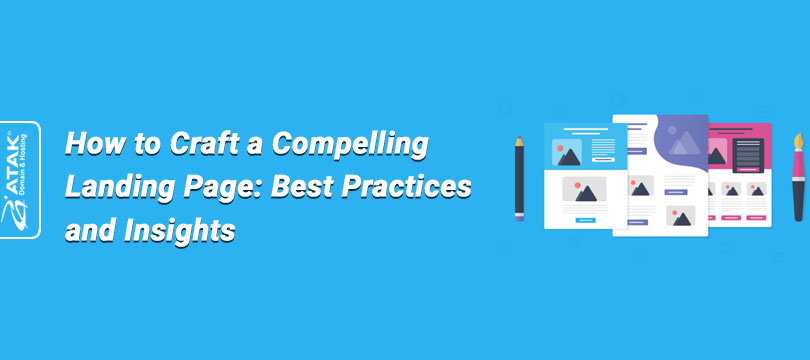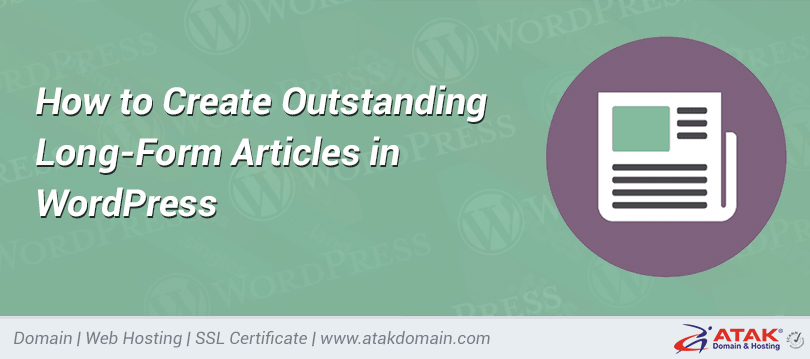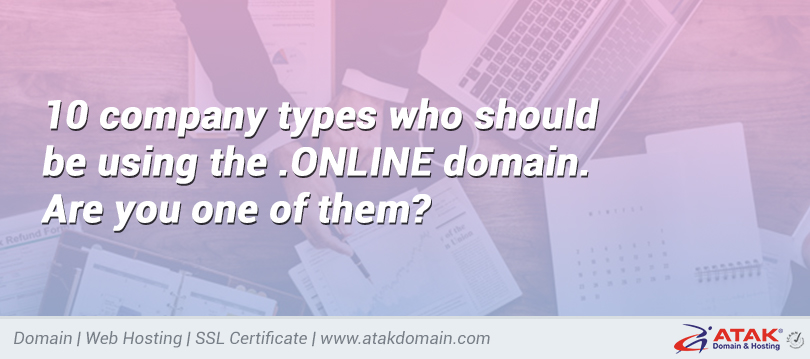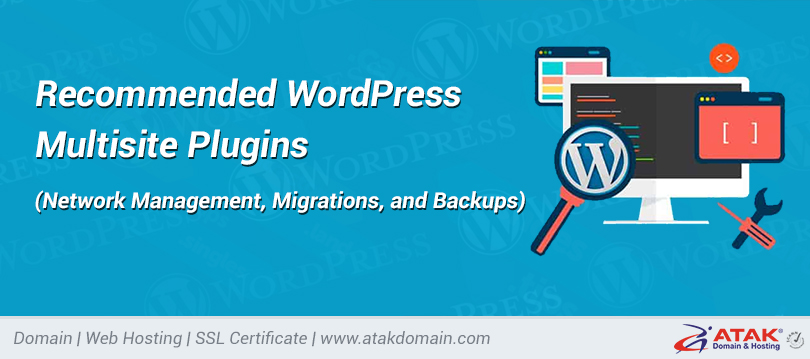

Install wildcard SSL certificate on your WordPress
- Installing a Secure Sockets Layer (SSL) certificate on your website is no longer an option. It is an important part of protecting your site and ensuring that the data is encrypted and serviced through the HTTPS connection. However, knowing which type of SSL certificate to use can be difficult, especially considering how many types there are.
- Try a free demo
- If you are running multiple subdomains, using a "wildcard" SSL certificate may make the most sense. This allows you to protect all subdomains with a single certificate instead of having to purchase and install multiple subdomains.
- In this article, we will discuss what an SSL certificate is, and when and why it can be used. Next, we will explain how to install this type of certificate on your website in a few simple steps. let's start!
- contents
- 1. What are wildcard SSL certificates (and how they work)
- 2. When using a wildcard SSL certificate
- 3. Where to get a wildcard SSL certificate
- 4. How to install a wildcard SSL certificate on your WordPress website (in 4 steps)
- What are wildcard SSL certificates (and how they work)
- Field SSL provides a way to protect an unlimited number of subdomains with a single certificate. A wildcard SSL certificate applies to each subdomain of the main domain name assigned to it. For example, if your domain name is "yourwebsite.com", then your wilderness certificate will also protect "subsite.yourwebsite.com" and "subsite2.yourwebsite.com".
- Jilin
- If your website is hosted on Atakdomain, then you have cracked SSL through my free Cloudflare integration. Unless you need to meet specific requirements that require custom SSL, if you are a Atakdomain host, you don’t need to purchase wildcard SSL.
- On malicious SSL certificates, place an asterisk (*) in front of your domain name as an alternative, which can be interpreted as a string of letters. You can also use this type of certificate to hide the "www" and non-"www" versions of the domain.
- For example, some of the domains and subdomains of the sample certificate that our example will use are as follows:
- • www.yourwebsite.com
- • yourwebsite.com
- • news.yourwebsite.com
- • blog.yourwebsite.com
- • shop.yourwebsite.com
- Like single-name certificates, malicious SSL certificates use a set of keys to encrypt data. This includes the public key stored on the digital certificate and the specific key stored on the server. However, with wildcard certificates, you can copy the private key and upload it to any number of servers.
- Wildcard SSL and multi-domain SSL
- It’s important to note that wildcard SSL is not the same as a multi-domain SSL certificate or subject alternative name (SAN). Multi-domain SSL allows you to use a single certificate to protect multiple domains and subdomains, including domains and subdomains from different hostnames. For example, you can use multi-domain SSL to protect various top-level domains, such as:
- • www.yourwebsite.com
- • www.yourwebsiteblog.com
- • www.yourwebsitenews.com
- You can also create subdomains for each of these sites and maintain them under a single certificate. However, for a multi-domain SSL certificate, you do not need to specify a subdomain when purchasing. If you want to add a subdomain later in this process, you need to extract the certificate again.
- When using a wildcard SSL certificate
- Once you have a single-named SSL certificate, adding a new subdomain to your site and deleting the SSL certificate is not a big need. However, if you plan to add multiple subdomains, this can quickly become a time-consuming and costly process.
- Therefore, the basic benefit of using wildcard SSL is that it can save you a lot of time and money. It also provides greater flexibility than other options.
- For example, unlike when using SAN SSL, you do not need to specify a subdomain when purchasing an SSL certificate. In addition, you don’t have to worry about reissuing certificates every time you add a new subdomain.
- Wildcard SSL means you can use it when your single domain has multiple first-level subdomains (or plan to add them in the future). Such certificates can help you protect them once and for all.
- Here are some common scenarios when using a valid SSL certificate:
- • You are a website developer and often use subdomains to test their environment.
- • You are a business owner and use different subdomains for different elements and departments of your organization (blogs, stores, etc.).
- • You only need one top-level domain, but plan to use multiple subdomains (now or in the future).
Almost all types of browsers and web devices (phones and desktops) support wildcard SSL certificates. In addition, the wildcard SSL certificate comes with an unlimited server license policy and an unlimited reissuance policy. This means you can protect your site on the server as needed and re-export the certificate as needed.
Obtain a wildcard SSL certificate
Wildcard SSL can be used to verify domain (DV) and verify organization (OV) certificates. The first allows you to protect your domain name and any subdomain numbers, while the latter allows you to verify your business as well as your domain name and subdomains.
OV certification requires you to submit business documents, and it may take several days to process and adjust. In addition, DV certificates can be issued in many situations. It’s important to note that wildcard SSL is not available on broad authentication (EV) certificates.
There are a variety of certification authority (CA) providers that provide wildcard certification. There are some popular options:
• Comodo provides optional SSL DV and SSL OV certification options. Prices range from $89 per year to more than $1,000 per year, depending on the plan and type of subscription.
• GeoTrust provides True BusinessID field certificates for US$688 per year and QuickSSL® Premium chip certificates for US$745 per year.
• Thawte obtains an SSL card certificate at a price of US$149 per year.
Depending on your provider and hosting plan, you can also purchase wildcard certificates through them. For example, some hosting companies will work with optional SSL partners and provide wildcard certificates as attachments.
How to install a wildcard SSL certificate on your WordPress website (in 4 steps)
If you decide that Desert SSL is your best option, and you don’t want to use Atakdomain’s free Desert SSL, then the last step is to purchase and install it on your WordPress site. The process of setting up an SSL certificate may vary slightly, depending on the type of host and server.
For example, some hosting plans do not support wildcard SSL certificates or only provide them as advanced options. At Atakdomain, we support all types of SSL, including wildcard certificates.
Therefore, the steps involved in the installation process may vary depending on the control panel and website host. For example, at Atakdomain, we use MyAtakdomain custom dashboard based on cPanel.
Want to know how we increased traffic by 1000%?
Join over 20,000 people to receive my weekly newsletter, which includes a built-in WordPress plugin!
Subscribe now
However, the steps involved are largely the same. Let's see how to set up a wildcard SSL certificate on your WordPress site in four simple steps!
Step 1: Purchase your wildcard SSL certificate
The first step is to purchase your SSL certificate. As mentioned earlier, there are a variety of SSL providers that provide wildcard certificates to choose from. The best solution depends largely on your specific needs and budget.
When purchasing an SSL certificate, you will be asked to specify the type of server hosting the site. As a Atakdomain customer, if "Nginx" is available as an option, you will want to select it. However, "Apache" or "Other" can also be used.
Step 2: Create a certificate signing request (CSR) code and private key
The next step is to create the CSR code, which is necessary for the SSL provider to create and sign the certificate file. To create a CSR code and private key, you can fill out the online CSR and key generator form on SSL.com:
CSR online form and key generator.
We recommend filling in the following fields:
• Generic name (domain name)
• email address
• organization
• urban area
• State/County/Region
• nation
Before creating a valid SSL certificate, be sure to add an asterisk before the domain name ("*.yourdomain.com") in the "Common Name" field:
The "Common Name" field of the CSR Key Generator form.
When finished, click the "Make" button at the bottom of the screen. The private key and CSR file will be created automatically:
Are you looking for a high-performance WordPress host powered by Google Cloud Platform’s fast servers? Check out our plan.
CSR and a special key made by SSL.com.
You can download the private key and copy the CSR to save this information. Not only will you need them in the future, but without them, your SSL certificate will not be available.
Next, return to your SSL provider and upload your CSR. This will recreate the SSL certificate file (.cert).
Step 3: Upload the private keyboard and certificate file to your server
The last step is to upload the CSR file and private key to your server. If you are a Atakdomain user, please log in to MyAtakdomain and go to Site>your website>domain. On the download menu next to the domain where you want to add a custom SSL certificate, click Add Automatic SSL Certificate.
Add a custom SSL certificate.
Then you will see a verification module that displays the domains that private SSL will hide. Click the Next button to go to the next step.
Automatic SSL domain.
Then you will be able to add your own private key (.key) and certificate (.cert). Some buyers may even need to increase their intermediate certification. Most SSL servers will send you .crt files and .ca-bundle files via email. First write the content of the .crt file in the ".cert file content" section, and then write the content of the .ca-bundle file below it.
Upload your .key and .cert files to MyAtakdomain.
Note that if you want to add your own intermediate certificate, you can do so. Depending on the SSL server you are using, they may have sent you a .crt file and a .ca-bundle file. If you don't have an intermediate certificate or you don't know what it is, you can use a tool like what is my chain certificate to create it.
You can open these files with a text editor such as Notepad. Then, you can copy and track the contents of the .crt file in the "Certificate" section, and then copy and track the contents of the .ca-bundle file below it. When finished, click the "Add Certificate" button.
As we mentioned, the process of uploading your private key and certificate files will vary depending on your host. If you are not a Atakdomain user and your host is using cPanel / WHM, you can add this information under SSL / TLS.
Step 4: Ensure that the wildcard SSL certificate is successfully installed
If you followed the steps above carefully, you should now have successfully installed a valid SSL certificate on your WordPress site. However, to make sure everything goes smoothly, you may need to use the SSL Checker tool in About SSL:
About SSL.com SSL control tool.
On this page, just enter the URL of the WordPress site and click the "Check" button. Information about your SSL certificate will automatically appear on the screen. This will help you ensure that your installation is correct.
If all goes well, that's it! You have now installed a wildcard SSL certificate. After installing the SSL certificate, we recommend that you search and edit in your website database to convert the HTTP URL to HTTPS.
Establishing an SSL certificate is one of the most important steps in optimizing and protecting a website. However, deciding which type of SSL certificate to use can be confusing.
As we discussed in this article, using a Wilderness SSL certificate can help you save time and money by protecting an unlimited number of subdomains on a single certificate. You can set up one on your website in four simple steps:
1. If you prefer to use proprietary SSL instead of the free Atakdomain option, please purchase a proprietary certificate from a CA such as Comodo or GeoTrust.
2. Create custom CSR and RSA keys from SSL.com.
3. Add your wildcard certificate file to your server.
4. Use the SSL Checker tool to verify whether the wildcard SSL certificate is installed successfully.
_______________________________________
Save time, money, and improve website performance by:
• Instant help from WordPress hosting experts, 24/7.
• Cloudflare Enterprise integration.
• A global audience reaches data centers around the world.
• Use our built-in application performance monitor for optimization.
Categories
- Domain Guide & Registration Process
- Email Services & Setup Instructions
- Step-by-Step How-To Guides
- Insights & Articles from the Tech World
- Server Management & Performance Tips
- Software Development & Coding Resources
- SSL Certificate Guide for Secure Websites
- Choosing the Best Hosting & Optimization Tips
- Key IT Terms & Their Definitions
- SQL Database Management & Queries
- WordPress Setup & Optimization Strategies