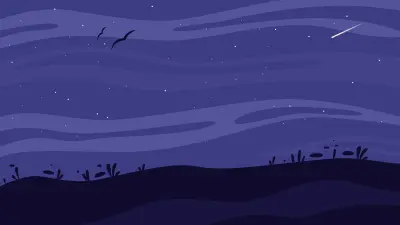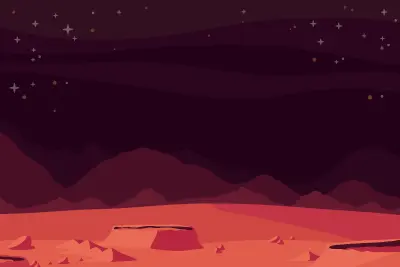Corporate Solutions for Your Website
Best Hosting for Your Website, Professional Services for Your Corporate E-Mail!
Web Hostıng
WordPress Hostıng
BUSINESS STARTER
Managed Starter
STARTER EMAIL
BUSINESS MAIL
PROFESSIONAL EMAIL
VIP EMAIL
Domaın Valıdatıon SSL (DV)
Multı Domain SAN SSL
Organızatıon Valıdatıon SSL (OV)
Wıldcard SSL
Multı Domaın Wıldcard SSL
Leader in International Domain Registration
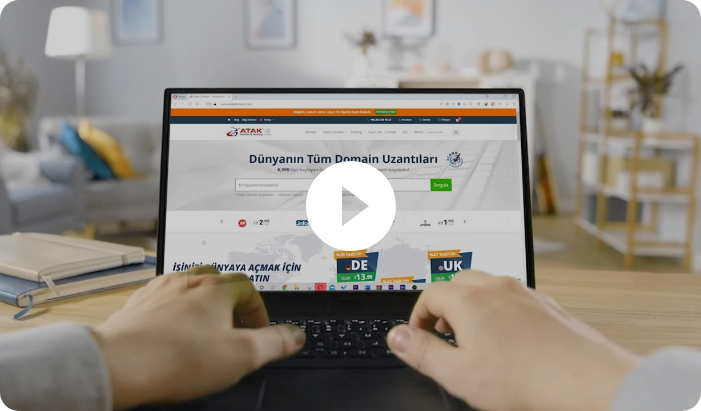
Atak Domain is an accredited ICANN company that has been providing domain registration services since 2003 and has a quarter of a century experience in domain management. Serving hundreds of well-known companies around the world, Atak Domain serves global brands worldwide, in countries such as America, France, Russia and Germany.
- Managing 220 countries and 1,600+ domain extensions
- Free DNS management and URL forwarding
- Trustee Service
- Free strategies identification and consulting
- ICANN Accredited

Domain Management
Global ExperienceWe Manage Your Domains
Successful companies seek for national and international domain registration to protect and strengthen their brands. Atak Domain enables companies to manage their domain portfolios in a safe and effective manner. Offering services to hundreds of world-renowned companies, Atak Domain provides services to international brands on a global scale, such as America, France, Russia and Germany. World's biggest brands choose Atak Domain because of our unique expertise, superior security and fast service.
1000+
Multinational companies trust our domain management.
100.000+
Corporate domain managed successfully
140+ Countries
We are experiencing proud of serving to 140 countries.
Cheap Domains
Discover the Atak Domain Advantage
Atak Domain makes a difference with its pioneering and innovative approaches in the sector. It aims to provide the best service to its customers with its wide range of domain extension options and fast and reliable infrastructure offered worldwide.
ICANN Accredited
Atak Domain is a domain company that has ICANN accreditation.
Best Prices All Year Round
Atak Domain offers its customers budget-friendly prices all year round.
+1600 Domain Extension
More than 1600 domain extensions that are popular around the world are with you with Atak Domain.
Domain Management Support
Atak Domain, which has been operating for a quarter of a century, operates with a customer-oriented service approach.

A Quarter Century of Experience
Atak Domain, which keeps customer satisfaction at the highest level, offers 7/24 active customer support.
7/24 Support
We offer powerful and reliable hosting services to ensure your website is accessible without interruption.
Uninterrupted Hosting Service
We offer powerful and reliable hosting services to ensure your website is accessible without interruption.
Multilingual Support
Atak Domain provides better service to its global customers by offering multilingual support.
Domain - Hosting - SSL - SSS
Which services does Atak Domain offer?
Atak Domain is a domain company that provides domain registration, domain transfer, domain management, web hosting, corporate e-mail, and SSL certificate services. It is a domain-focused company that provides domain broker, domain for sale - second-hand domain, premium domain, country-coded domain registration, cheap domain registration, domain proxy - domain trustee service, domain dealership and WHOIS services in the domain field.
Why should you choose Atak Domain?
Atak Domain stands out in the domain - hosting sector with its ICANN accreditation, quarter-century industry experience and customer satisfaction-oriented service approach. It is a reliable business partner with the cheapest domain prices throughout the year, all world domain extension options and strong hosting infrastructure, corporate e-mail and SSL certificate alternatives.
What is corporate domain management service?
Corporate domain management is the management of all domain extensions of companies from a single point. Atak Domain offers digital services such as domain portfolio management, domain renewals and transfers, and domain registration strategy determination for corporate customers. Domain management provides time and cost savings especially for multinational companies, companies with large and complex domain structures, and companies without an IT department.
What is ICANN accredited and why is it important?
ICANN - Internet Corporation for Assigned Names and Numbers is a global organization that regulates the operation of the internet in the world. ICANN accreditation is an accreditation required for domain registrars to be able to register domains in a valid and reliable manner worldwide. Being an ICANN accredited company means that security, transparency and service quality are at the highest level.
What are web hosting solutions?
Atak Domain offers a variety of web hosting services to suit different needs and budgets. These services include shared hosting, business hosting, managed hosting, reseller hosting, and WordPress hosting.
Which domain extensions are available at Atak Domain?
Atak Domain offers more than 1600 domain extensions worldwide. Popular extensions include traditional TLDs such as .com, .net, .org, .info, .biz and new generic TLDs such as .xyz, .online, .tech, .store, .app, .shop. Moreover, there are also geographic and country code extensions and country code domain extensions such as .cn .fr .tr .com.tr .ru .de, .co.uk, .us .ge .kz .az .it.
How to make a domain registration?
Domain registration can be easily done through Atak Domain's website. First of all, you can check if the domain name you want is available by entering it in the search bar. If it is available, you can add the domain to your cart and complete the registration by making the payment in a few steps.
How can I find out who owns the domain?
You can make Whois inquiry to learn who owns a domain using. You can learn the registration information and the owner's name of the domain with the Whois tool offered by Atak Domain. However, some domain owners hide their personal information by using privacy protection.
Why do I need a corporate e-mail?
A corporate e-mail address strengthens your credibility and brand image. Using an e-mail address that suits to your industry (for example, [email protected]) instead of a personal email provides professional communication with your customers. It also represents your brand more strongly and builds trust.
What is an SSL certificate and why is it necessary?
SSL - Secure Sockets Layer - certificate creates a secure connection between your website and users. This certificate prevents users' personal information (passwords, credit card information, etc.) from being intercepted by third parties. SSL certificate also creates positive effects on search engine rankings and is marked as secure websites; thus, the trust being for users to your site increases.
We Support. You Grow Your Business.
We are here for you at any time you need!