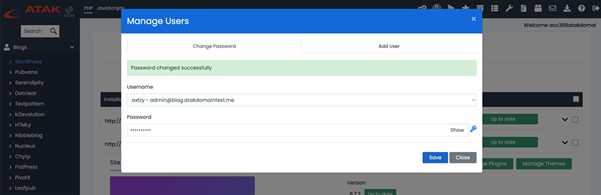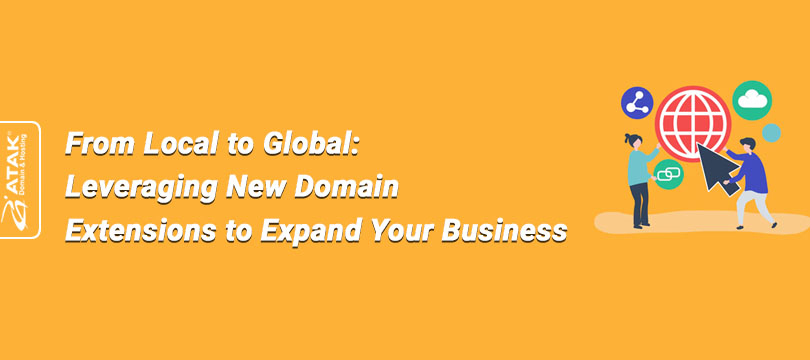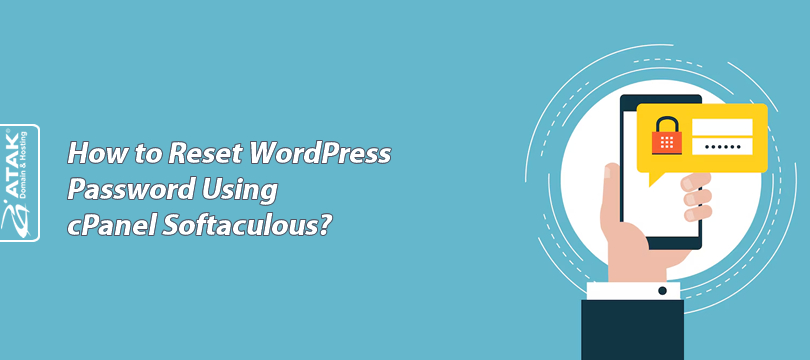
How to Reset WordPress Password Using cPanel Softaculous?
There are various ways to change, reset, or recover your WordPress admin panel password. In this article, we will simplify the process of resetting the WordPress password using cPanel and Softaculous.
The first step you need to take is to log in to cPanel.
To Reset WordPress Password Using cPanel Softaculous:
1- Log in to the Customer Control Panel:
Log in to the Atak Domain customer control panel.
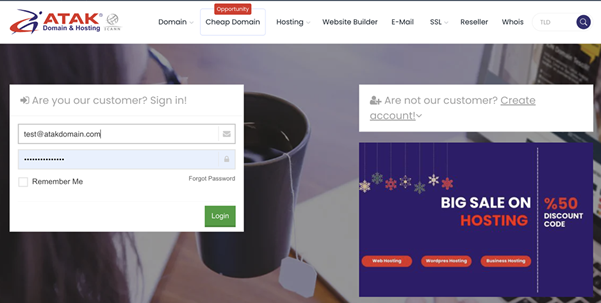
2- Select Your Hosting Account:
Click the "My Hostings" button in the Atak Domain Customer Control Panel.
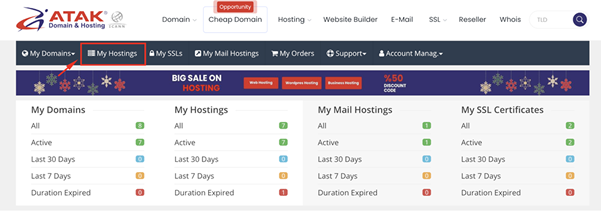
-
Click the Manage button next to your hosting service.
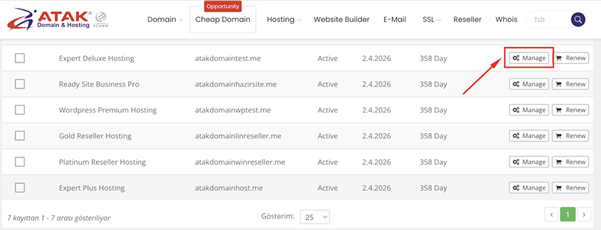
3- Access cPanel:
On the "Hosting Management" page, click the Go to Control Panel button to access cPanel.
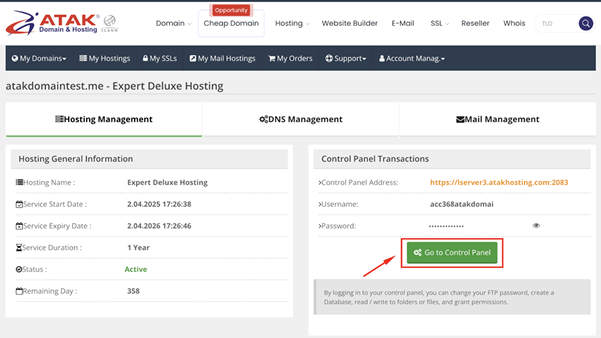
4- Access Softaculous:
Go to the “Software” section. Locate and click on Softaculous Apps Installer as shown in the image below.
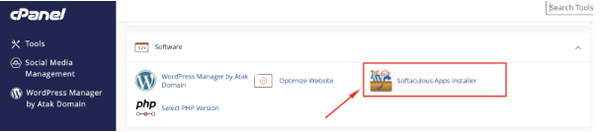
5- Reset Your Password:
- You are now on the main page of Softaculous.
- Click the Installations button to view Installations applications.
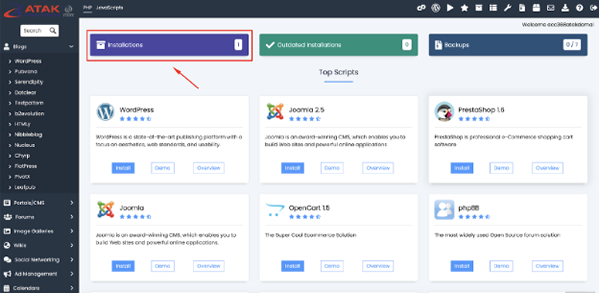
- Click the “Manage your installation with WordPress Manager” button next to the WordPress installation you want to reset the password for. (You’ll see this message when you hover over the WordPress icon)
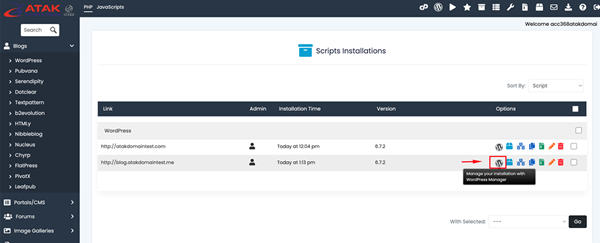
- On this screen, click the Manage Users button.
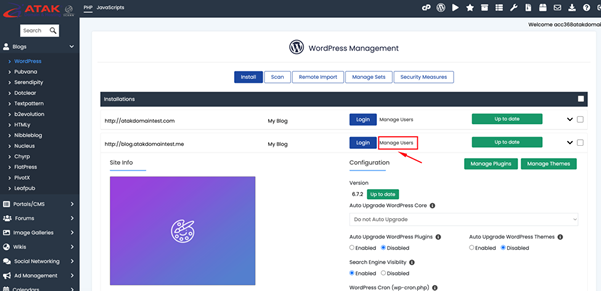
On the pop-up window:
Step 1: Select your username from the Username section.
Step 2: Enter your new password in the Password section and click the Save button.
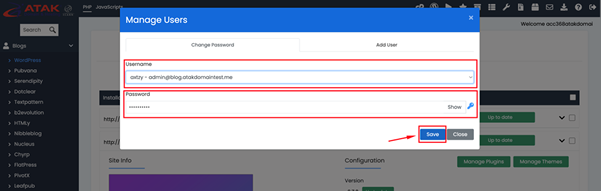
Congratulations!
You have successfully changed your WordPress password. You can now log into your WordPress Dashboard using your new password.