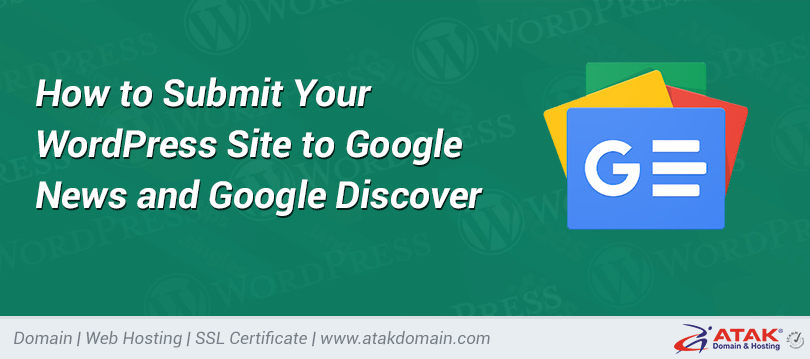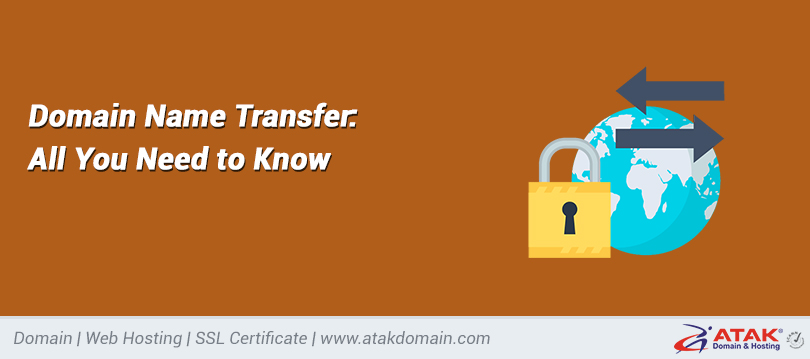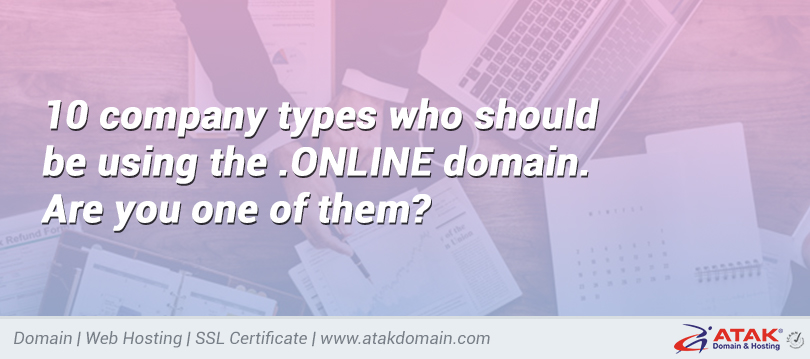

How to fix fatal errors in WordPress max_execution_time
You will sometimes encounter errors or warnings in WordPress. One of these errors you may encounter is the WordPress max_execution_time death error.
Try a free demo
Making such mistakes will make you lose your balance. Good news, because this is a common mistake. It usually does not happen, but when it does, there are many quick fixes.
Let's explore it!
contents
1. What is the WordPress max_execution_time error?
2. Why is there a max_execution_time error?
3. How to correct max_execution_time WordPress error
Do you want to watch the video version?
What is the max_execution_time WordPress error?
Fatal WordPress max_execution_time error in the WordPress admin panel:
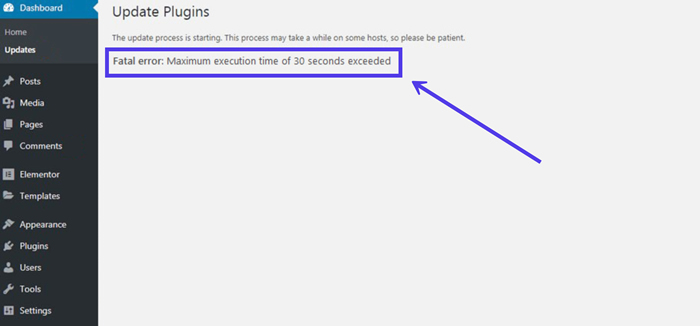
Maximum execution time error in the dashboard
Read the entire error message:
"Fatal error: execution time exceeds 30 seconds"
The value of 30 seconds can be any number. Usually, it is between 30 and 60 seconds. This error often occurs when installing or updating themes, plugins, or WordPress themes.
Why is there a max_execution_time error?
Every WordPress site has the maximum execution time of the server request process. This means reducing server interference. This limit applies to all PHP content running on your site and content that exceeds the time limit.
Since WordPress website files usually use PHP, you need to check the PHP text to see if they run too long and consume too much server resources. It is not uncommon for malicious attackers to use unlimited PHP scripts to open malicious websites.
In addition, if the running time is too long, some WordPress plugins, themes, or other elements may consume server resources. It seems that plugins from other elements often receive this error message-probably because WordPress users often install plugins from where they modify code or install themes. In addition, add-ons come from various developers, so it is difficult to control good add-ons supported by tight code and repeated updates.
There are not many reasons to run a piece of PHP text for no reason; therefore, the maximum execution time limit is in place. Your hosting company usually sets this limit at the server level.
What is the standard management time limit?
Most hosting companies provide a maximum execution time between 30 and 60 seconds. These PHP scripts provide you with enough time to complete your task, even if it takes some time to execute.
Generally speaking, a 30-second period should be effective for high-quality PHP text. However, you may need to increase the limit to 60 seconds, depending on your server code and response. Some developers may choose up to 300 seconds, but not all decisions about it are wise decisions.
You may ask: Is it possible that a website needs longer PHP text, but still does not damage the server?
Yes-some heavy source sites may not be able to help achieve longer execution times. However, before you get a different, less pleasant result, it's best to assume that add-ons, themes, or other integrations may cause problems. Your site may also require a more powerful server, especially if you are currently using a shared hosting system.
Sometimes the hosting company may set a very low maximum execution time for your site. This is a very common situation and you can resolve it by contacting your hosting provider.
But he said "fatal error": it looks terrible
The text "killer error" appears quickly, but there is no danger of your site becoming inoperable again. The WordPress max_execution_time error is one of the most common warnings in WordPress.
However, you may see a message on the homepage of the site telling users that the site is experiencing technical problems.
This is a problem-if the warning message blocks your content and stays active for a long time, you may lose sales, potential customers, or readers.
How to find out if a max_execution_time error occurred in WordPress
The basic way to see if you are spending the most execution time is to check the messages on the dashboard when downloading WordPress plugins, themes, or updates.
The settings or update page provides you with information about the change and provides you with a "success" or "failure" message. The "fatal error" message is also an option.
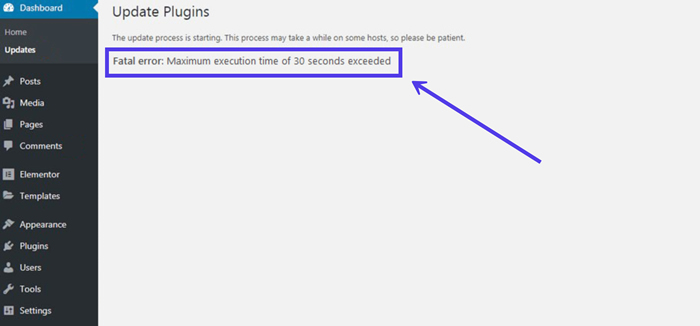
Error messages in the dashboard
Another way to identify the most common execution errors is to look at the user’s first message, which reads "The site has encountered a technical problem."
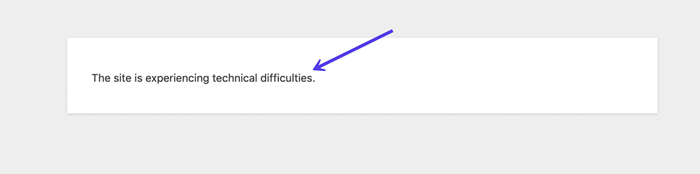
Front-end news about technical difficulties
There are other versions of this message, some of which involve critical errors and include links to learn about debugging.
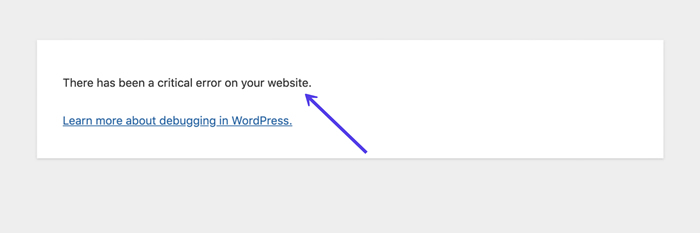
The first article about the replacement of the newer version of WordPress
Finally, WordPress usually sends an email to the webmaster stating that the plugin or theme is a fatal error. The email will also provide a link to help you find a solution to the problem, usually by deleting the attachment or subject of the problem or increasing the maximum execution time limit.
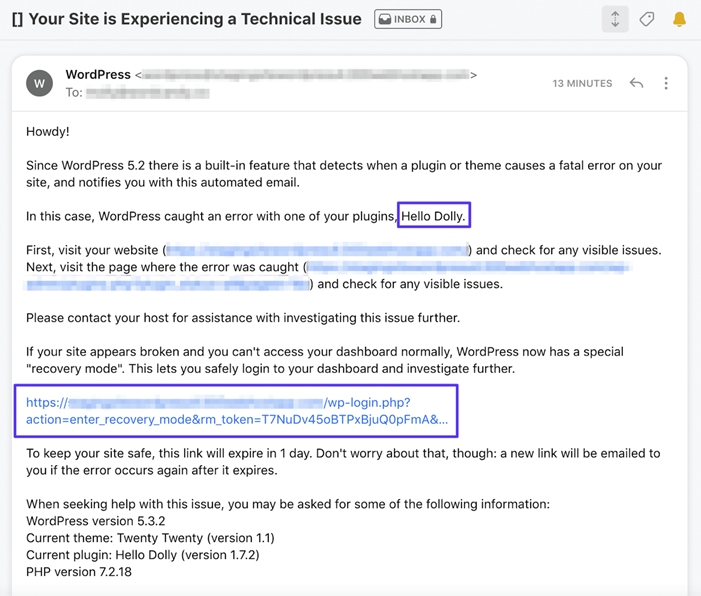
An email from WordPress on how to fix the most common execution errors
For all errors in the "Technical Difficulty" message, please be sure to read our guide to resolving these issues. However, in order to cause people to correct errors in the most specific implementation, please read.
How to fix max_execution_time WordPress error
As mentioned above, the WordPress error of max_execution_time after the WordPress theme, theme, or update takes too long does not seem to make the PHP script work properly.
You will find the error message in several ways. If you encounter problems accessing your site, the fatal error email you receive will provide a link to start your WordPress instance in recovery mode.
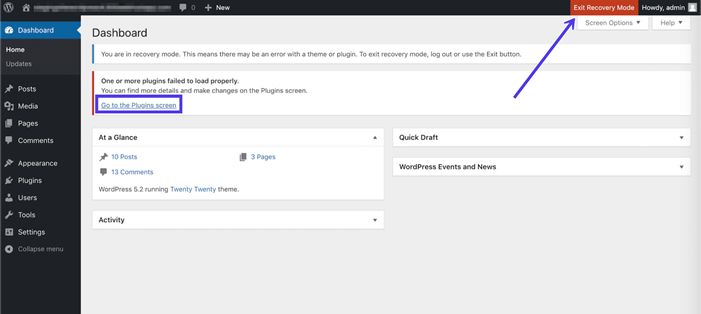
Recovery mode allows you to access the dashboard and delete issues such as add-ons.
There are several ways to fix the max_execution_time WordPress error:
• Identify and delete add-ons, themes, or other resources that caused the error in the first place. It is done in recovery mode, or it can be done by deleting the plugin via FTP.
• Use plugins to increase the maximum execution time in the WordPress dashboard.
• Change the maximum execution time in wp-config.php.
• Increase the execution time of .htaccess files.
• The maximum execution time in the php.ini file has changed.
• Ask your hosting provider to increase the maximum execution time.
Removing add-ons or themes is usually the fastest way, but we will cover all the options below.
Delete question
This solution eliminates the largest execution error, but does not maximize execution time. Therefore, if you decide to look for the culprit rather than an appendix or topic, this is just a reasonable choice.
If you instead add a maximum execution time to make room for an appendix or topic, please go to the following section.
Those who are interested in deleting the topic of the question (for example, topic or appendix), please follow the guidelines below.
First, please try to determine the following methods to determine the source of the problem:
• Delete recently installed items, especially if errors occur correctly after installing plugins or themes or updating to the latest version of WordPress.
• Check your email inbox to see if WordPress has sent you an email about a fatal error. Sometimes they retrieve information about which plugin in the first line caused the problem.
• If you don’t know the cause of the error, we recommend disabling each add-on and then reactivating them one by one, updating each time to see the cause of the error.
After identifying the problem, you should delete it from your WordPress site.
To complete this process, please read our article on removing WordPress plugins. This guide explains how to delete add-ons using dashboards, FTP clients, etc.
Deleting through the dashboard is the most meaningful way to delete quickly, but if you can’t access the WordPress dashboard, deleting a plugin or theme through FTP is useful. You can also choose to use the recovery mode to enter the dashboard. WordPress includes a return pattern chain in the email you receive.
Want to know how we increased traffic by 1000%?
Join over 20,000 people to receive my weekly newsletter, which includes a built-in WordPress plugin!
Subscribe now
Finally, you can see that updating to the latest version of WordPress caused the error. Use our guide on how to download the WordPress version to solve this problem. Usually, the WordPress version has no root cause-it is usually a plugin or theme that is not compatible with the new version of WordPress.
How to increase the maximum user time in WordPress (using add-ons)
Another option is to increase the maximum execution time to spend more time processing PHP text in plugins and themes.
Similarly, the maximum execution time is for the safety of your site and server, so it is best not to add it to implement incorrectly coded plugins or themes. However, you may find that your hosting company allows a shorter execution time, or you may need a shorter execution time.
In these cases, it is acceptable to increase the maximum execution time to eliminate the WordPress error max_execution_time and reduce the chance of recurrence in the future.
One way to change the maximum execution time is to install a plugin through the dashboard, which can change the configuration file without going to the WordPress file. For those who are not used to using FTP clients, we like this option, but only if you have access to the site dashboard.
Some security and optimization plugins, such as Google PageSpeed Insights, have the option to increase the maximum execution time.
Another extension that focuses specifically on maximum execution time is called WP Maximum Execution Time Exceeded. We recommend that you try this because it will automatically overwrite the .htaccess file to maximize the limit.
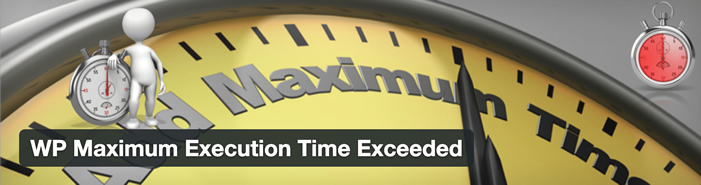
WP extension execution plugin.
In the end you have nothing to do; install and activate the plugin to make it work.
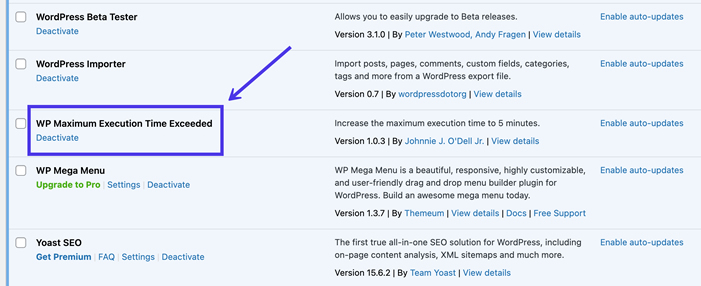
You just need to install and activate the plugin-nothing else
By default, the plugin provides a delay of 300 seconds instead of your delay on the first line, which should provide enough time for your site themes and plugins to run their PHP text.
Finally, if you want to remove the additional time limit, please remove the plugin.
How to increase the maximum execution time in wp-config.php
Each of the following methods will be added to your WordPress core file. We recommend that you use FTP/SFTP to access WordPress website files and edit their contents.
To fix the WordPress error max_execution_time, one way to solve the problem is to open the wp-config.php file.
Use the WordPress file to open the FTP connection. Locate and open the root folder (usually named after your site), and click the /public folder.
The /public directory contains a comprehensive collection of basic files, including wp-config.php.
Click wp-config.php, modify it directly on the FTP client or save it to the computer for editing.
Need a hosting solution that provides you with a competitive advantage? Your atakdomain achieves incredible speed, state-of-the-art security and automatic measurement. View our plan
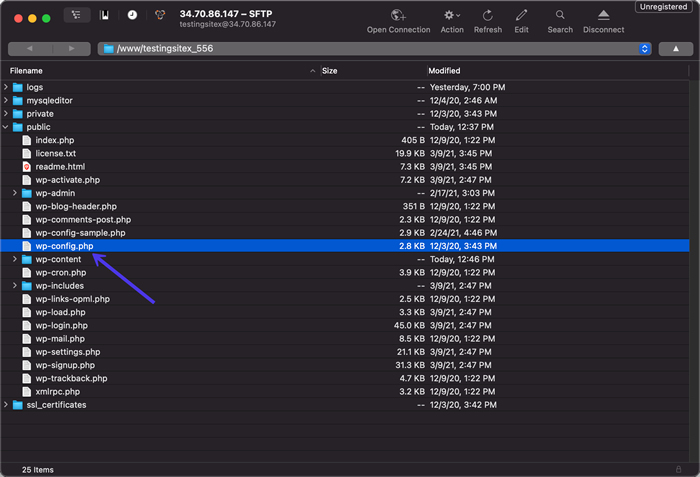
Find the wp-config file.
The following code can be found in the wp-congfig.php file:
Set time limit (300);
As long as the code has not changed anything in the file, it usually doesn't matter where you put the code. We recommend that you find the last field and enter the code there before "Stop changing".
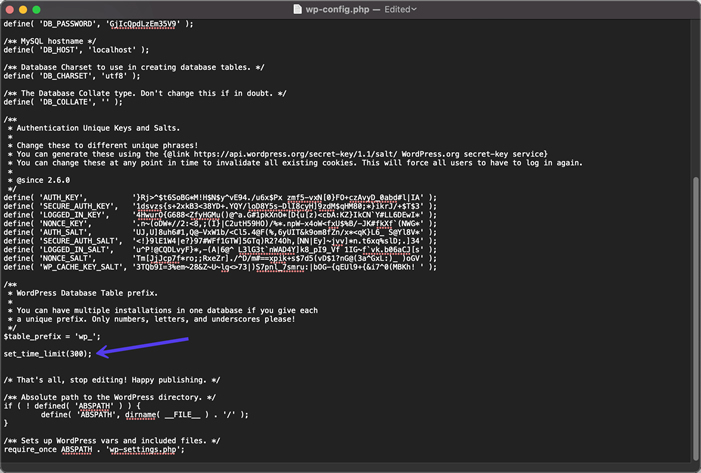
Install the maximum maximum execution time in wp-config
After that, upload the new wp-config.php file and upload it to your website. The maximum execution time for this example is 300 seconds, but you can change this number as needed.
To make sure it works, please go back to WordPress and see if everything is working now. If you don’t see an error when you try to download the plugin or theme, then you are successful.
How to increase the maximum execution time in .htaccess
Atakdomain does not have a .htaccess file, because we use a performance-friendly Nginx server and do not need a .htaccess file. You can learn more about the reasons for Atakdomain and the benefits of Nginx in this article.
Many other hosts-mainly shared hosting providers-still use Apache servers, so find a .htaccess folder in their WordPress root folder.
You can find this file as the wp-config.php file: connect to your site via FTP and browse to the /public folder.
Similarly, if you host your website on Atakdomain, you will not be able to see it. We recommend that all Atakdomain users use the wp-config.php method.
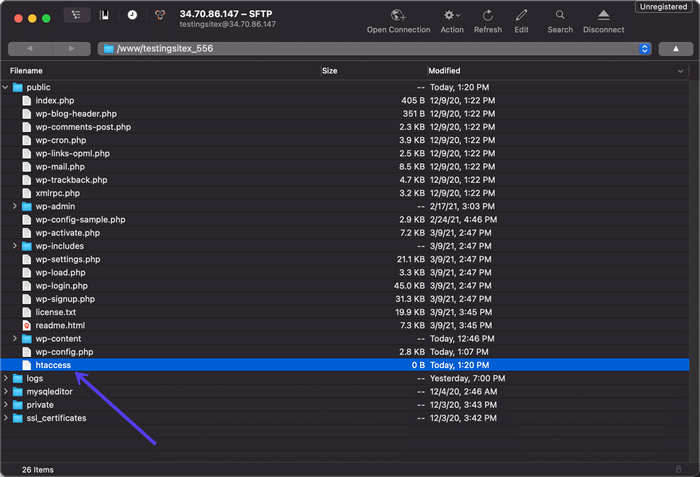
Find and download .htaccess
You need to back up the .htaccess file before you can edit it. Read this tutorial to learn how to save WordPress files.
After support, open the .htaccess file for editing.
Add this line to the file:
php_value max_execution_time 300
We want you to change the quantity based on the longest execution time required. Please save the file and upload it to the /public folder of the FTP client again. Finally, return to your website to check whether the problem has been resolved.
How to increase the maximum execution time in php.ini
Another file that is not shared with the web host is called php.ini. This is another option to increase the maximum execution rate, but in general, you will find it easier to use the wp-config.php method.
However, if you are sure that the php.ini file is in your root folder and other methods do not work for some reason, look for the php.ini file instead.
As with other methods, you can usually find the php.ini file in the /public folder. This is achieved by passing an FTP client.
Open the file for editing.
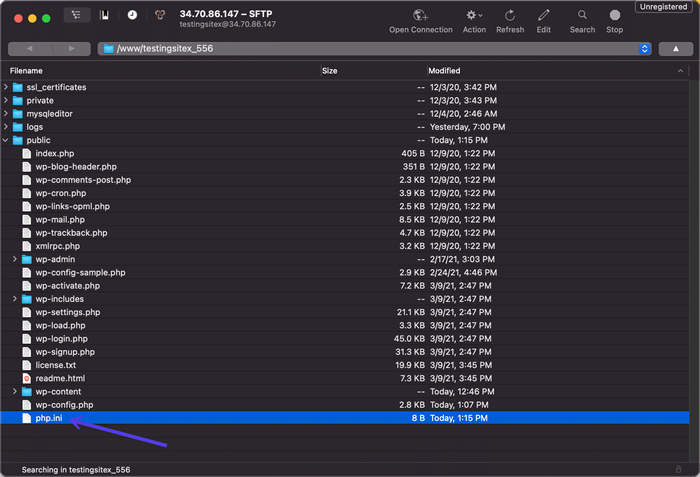
View the php.ini file
Add this line to increase the maximum execution time:
Maximum execution time = 300
As always, change the number to meet your needs, don't forget to test if it works by reloading the problem item, and check if all error messages are gone.
Contact your hosting provider to request the maximum increase during the management period
Running a WordPress site on a designated server means that you have complete control over the maximum execution time. Therefore, the previous method should be effective. You can also see that you can manually switch the maximum execution time using other types of hosting (such as managed hosting or VPS).
Many shared hosting companies restrict your ability to change the maximum execution time limit to maintain shared servers shared with many other applications and websites.
If you don't want to complicate it, or if you have trouble increasing the maximum execution time, you should contact your hosting provider and ask them to add it to you.
If you see the WordPress error max_execution_time, please contact your hosting support team and let them know. Next, ask you what is the current maximum execution time. Finally, ask them to increase your limit, preferably between 60 and 300.
The WordPress max_execution_time error occurs due to slow PHP texts, and usually occurs in occasional updates of plugins, themes, and WordPress versions.
You can find this error in the WordPress dashboard, preceded by a potential "technical failure" message, and an email from WordPress about the situation.
This is a very common mistake. By following the steps we describe here, you can restart and run your website in a few minutes.
_______________________________________
Save time, money, and improve website performance by:
• Instant help from WordPress hosting experts, 24/7.
• Cloudflare Enterprise integration.
• A global audience reaches data centers around the world.
• Use our built-in application performance monitor for optimization.
Categories
- Domain Guide & Registration Process
- Email Services & Setup Instructions
- Step-by-Step How-To Guides
- Insights & Articles from the Tech World
- Server Management & Performance Tips
- Software Development & Coding Resources
- SSL Certificate Guide for Secure Websites
- Choosing the Best Hosting & Optimization Tips
- Key IT Terms & Their Definitions
- SQL Database Management & Queries
- WordPress Setup & Optimization Strategies