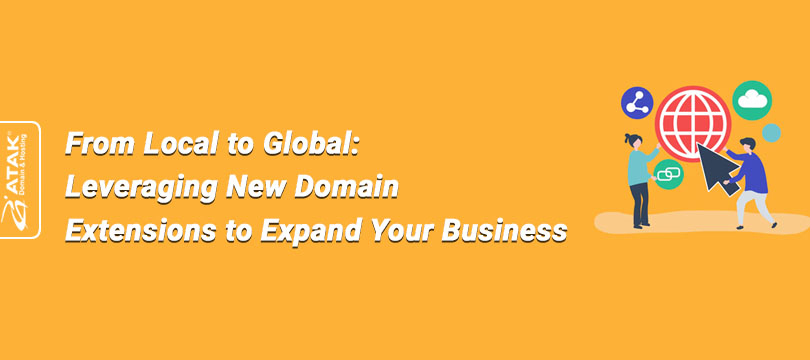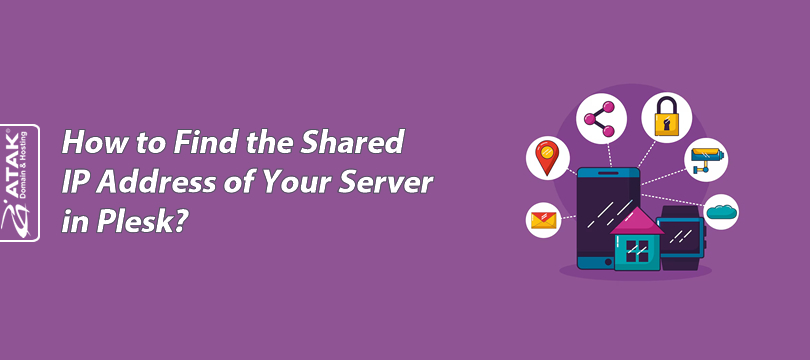
How to Find the Shared IP Address of Your Server in Plesk?
You may need the shared IP address of the server associated with your hosting service (e.g., for creating subdomains, DNS management, etc.).
This article briefly explains how to find the IP address of your server through Plesk.
Viewing the IP Address in Plesk
1- Log in to the Customer Control Panel:
- Log in to your Atak Domain customer control panel.
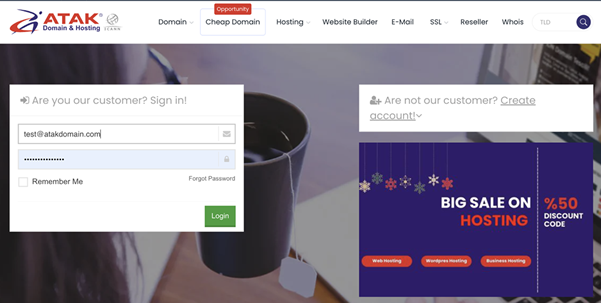
2- Select Your Hosting Account:
- Click the “My Hostings” button in the Atak Domain Customer Control Panel.
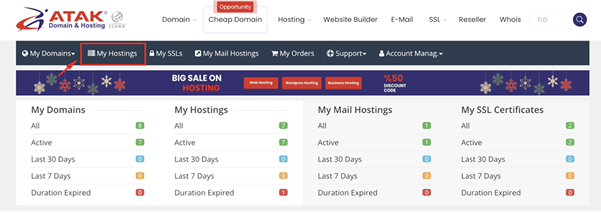
- Click the Manage button next to your hosting service.
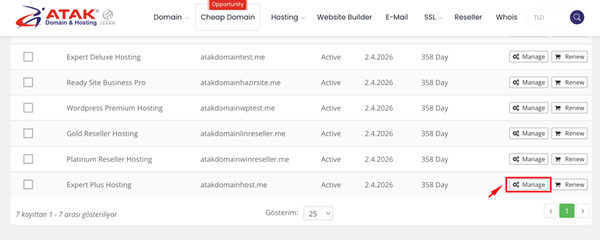
3- Access Plesk:
- On the "Hosting Management" page, click the Go to Control Panel button to log in to Plesk.
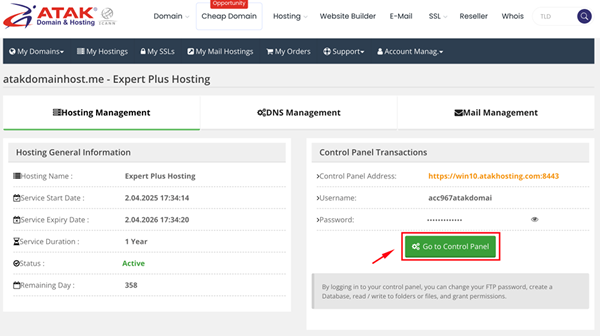
4- View the IP Address:
- You can find it next to the IP Address label under the section of your domain or subdomain. (In this example, the IP address used is 185.46.42.10.)
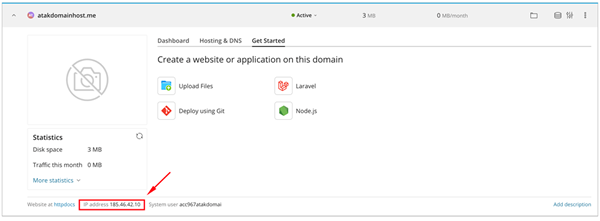
Congratulations! You've successfully located the shared IP address of your hosting server.