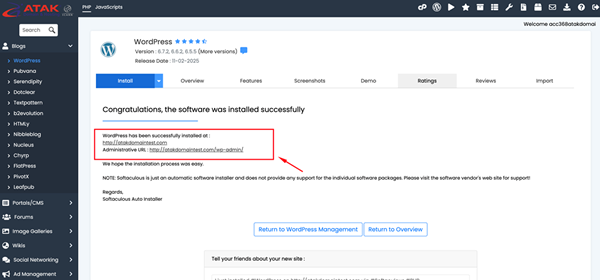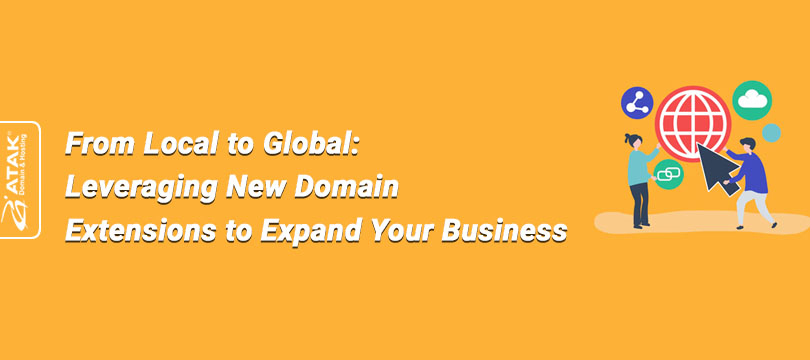How Can I Install a Ready-Made Application on My Non-Primary Domain? (cPanel)
One of the advantages of purchasing a hosting service from Atak Domain is the ability to use Softaculous for free.
Softaculous is an auto-installer integrated with cPanel that allows you to install over 380 applications including WordPress, Joomla, Drupal, and Magento.
In this article, we will explain how to install WordPress, one of the world’s leading content management systems (CMS), on your non-primary domain using Softaculous as an example.
The first step to using Softaculous is to log into your cPanel.
To Install a Ready-to-Use Application on Your Non-Primary Domain:
1- Log In to Your Customer Control Panel:
Log into the Atak Domain customer control panel.
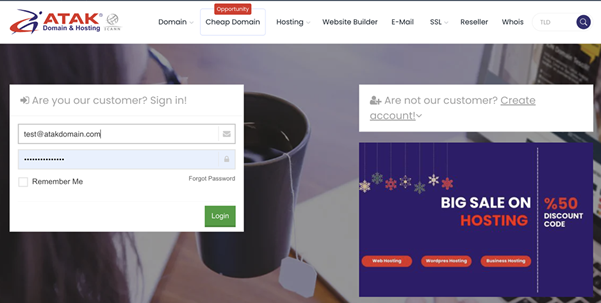
2- Select Your Hosting Account:
Click the “My Hostings” button in the Atak Domain customer control panel.
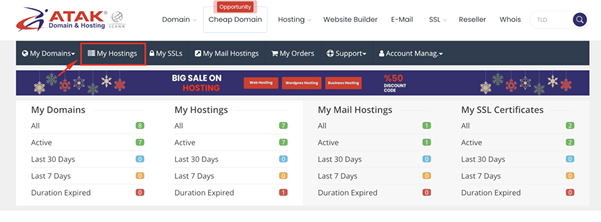
-
Click the Manage button next to your hosting service.
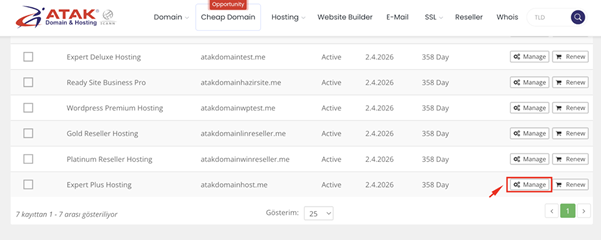
3- Access cPanel:
On the "Hosting Management" page, click the Go to Control Panel button to log into cPanel.
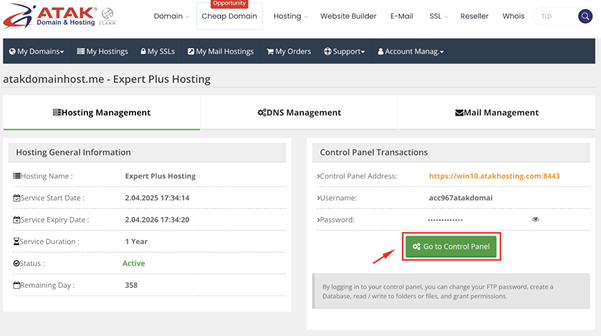
4- Access Softaculous:
Go to the “Software” section. Find and click Softaculous Apps Installer as shown in the screenshot below.
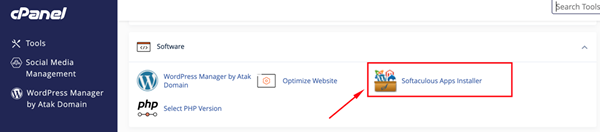
- You are now on the main page of Softaculous.
- On this screen, you will see some of the most popular applications, including WordPress, which we will use as an example. Other systems such as Joomla, PrestaShop, Magento, phpBB, and SMF are also available.
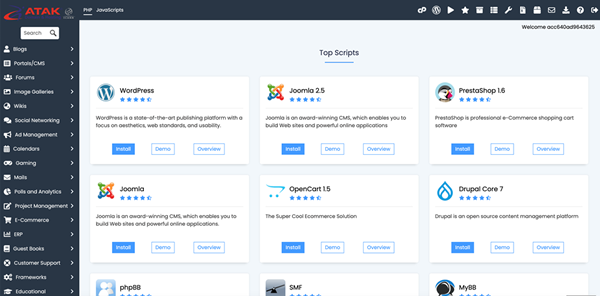
- Select WordPress and click the Install button.
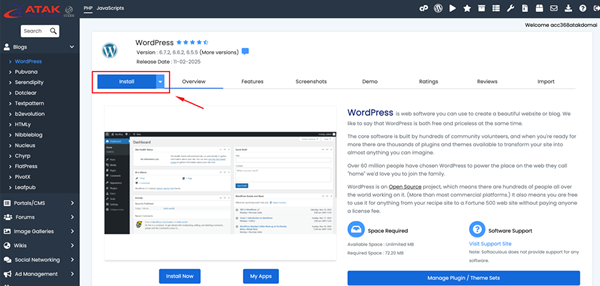
- On the next screen, you will see a form including details such as protocol, domain, installation directory, WordPress version, database name, WordPress username and password, and site settings.
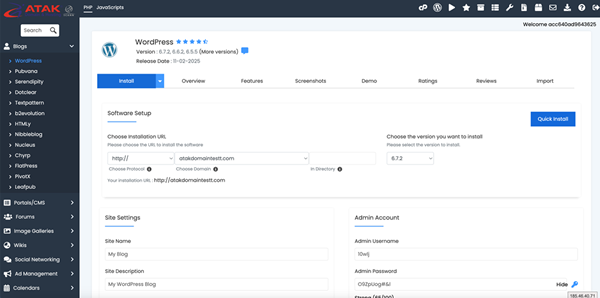
- Under the “Software Setup” section, choose your non-primary domain from the “Choose Installation URL” option.
Note: If your domain name does not appear in the list or if you want to work with a newly purchased domain, please refer to the following article:
How can I add an addon domain to my Linux Hosting (cPanel) package?
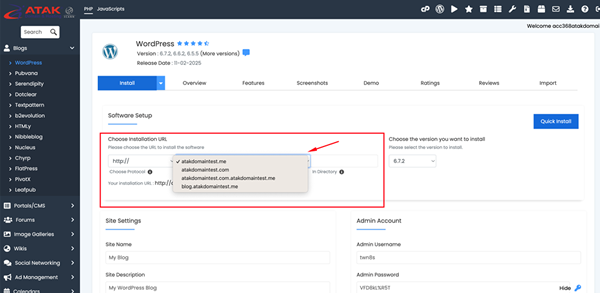
- After filling in the required fields in the form and selecting your domain name, click the 'Install' button located at the bottom of the page.
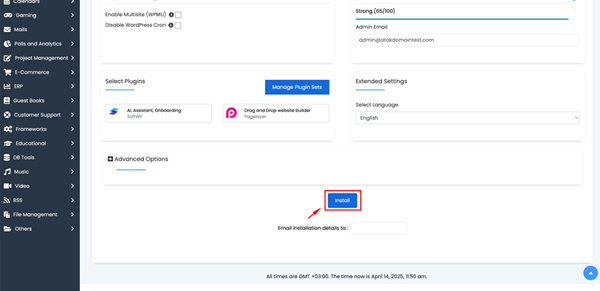
- The installation time may vary depending on the size of the application and the settings you choose.
- During installation, you will see a screen similar to the one below.
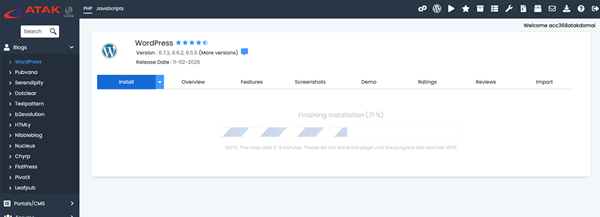
Congratulations!
Your ready-to-use application has been successfully installed on your non-primary domain.
You can now start using the content management system you selected and manage your website as you wish.