iPhone Mail Setup
How to Add iPhone Mail, How to Setup iPhone Mail
Apple smart cell phones have an easy operating system. Email installation is also very easy. You can do the installation process by following the images we have prepared below.
First of all, you must have your e-mail address information (If not, call us and we will help you.)
Example e-mail address: [email protected]
Your password : ******
The following mail settings cover the mail setup settings of users who purchase corporate e-mail or web hosting packages through Atak Domain. You can set up corporate e-mail iPhone mail offered by different mail servers by paying attention to the incoming outgoing server and port settings used by your mail server for adding iPhone mail.
1.Go to Settings> on the iPhone home screen.
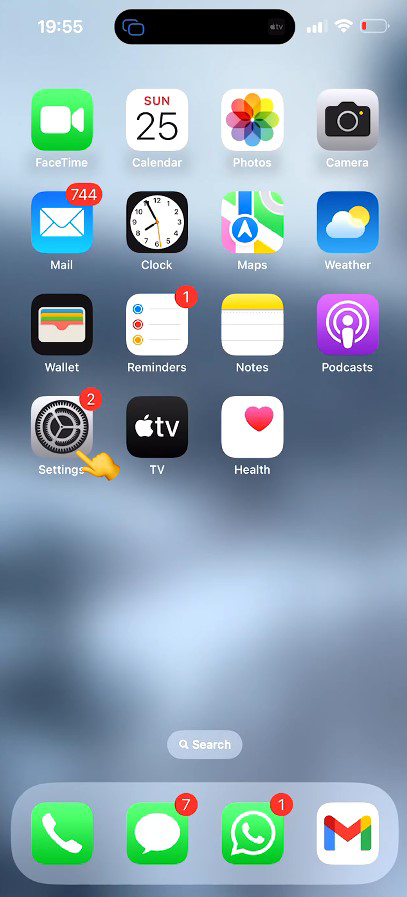
2. Click on the Mail button in Settings.
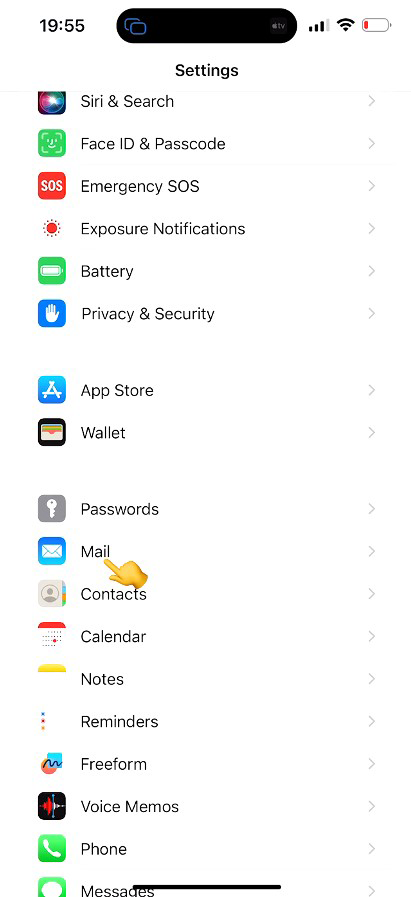
3. Click on the Accounts button.
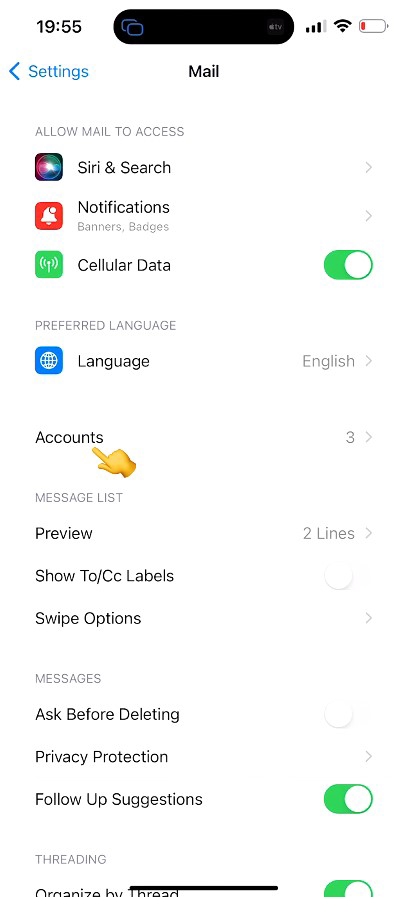
4. Click on the Add Account button.
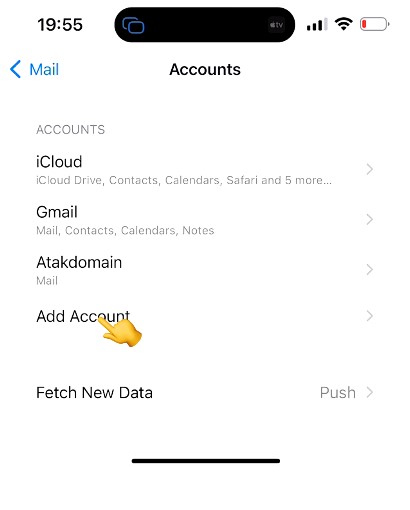
5. Click on Other at the bottom.
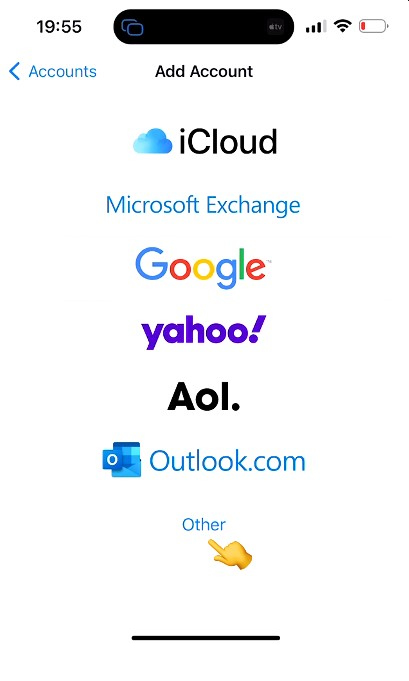
6. Click on the Add Mail Account button.
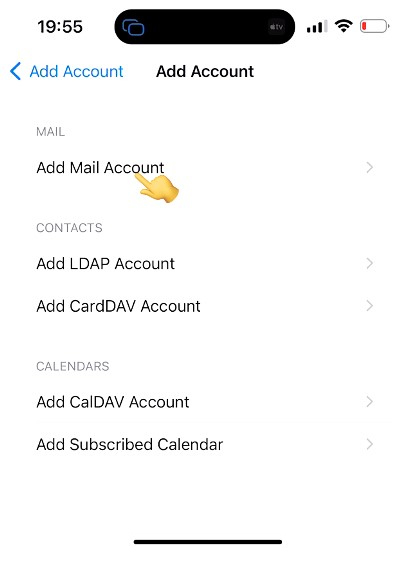
7. Name: First Name Last Name or Company Name
Email Your e-mail address : (e.g. [email protected])
Password: Password for your email address
Description: Description to be seen on phone or ipad
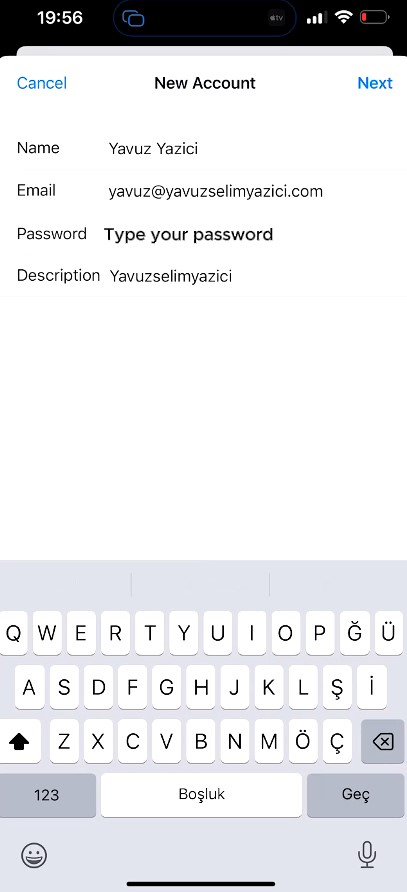
8. Fill in the account information
Select POP option - Fill in Incoming, Outgoing mail server information
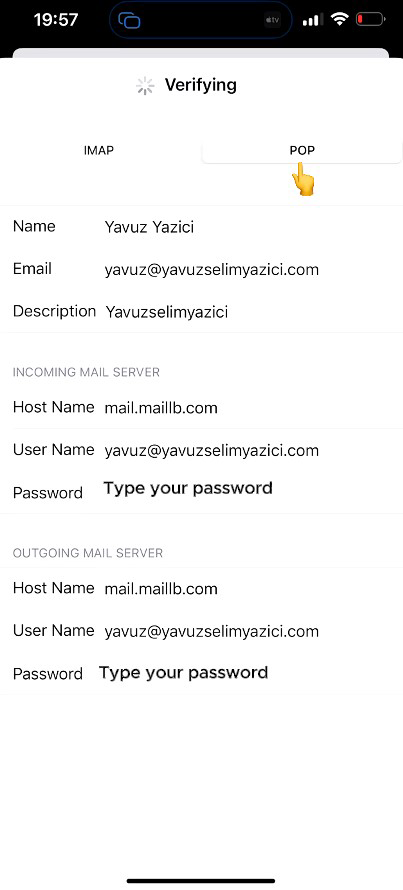
Note: When you select IMAP, your mail files will be stored on the mail server and may cause your mail capacity to fill up in a short time. In POP mail installations, since the mails will take place in the storage of your device, the capacity of your mail on the mail server will not be full.
- Name: Type your name
- Your e-mail address: Your e-mail address (for example [email protected])
- Description: Description to be seen on your phone or iPad
Incoming Mail Server
- Server Name: mail.maillb.com
- Username: Your e-mail address
- Password: Your email password
Outgoing Mail Server
- Server Name: mail.maillb.com
- Username: Your e-mail address
- Password: Your email password
