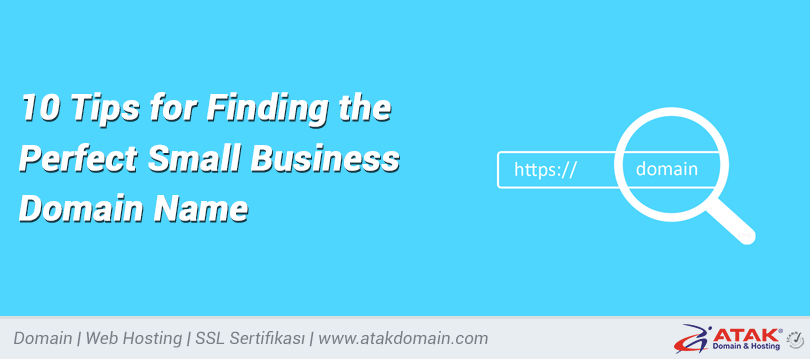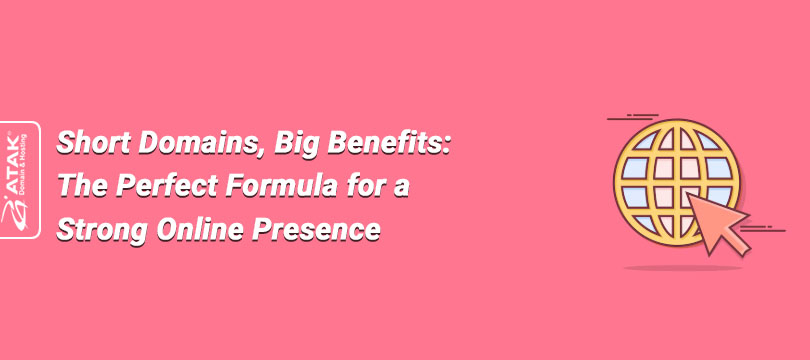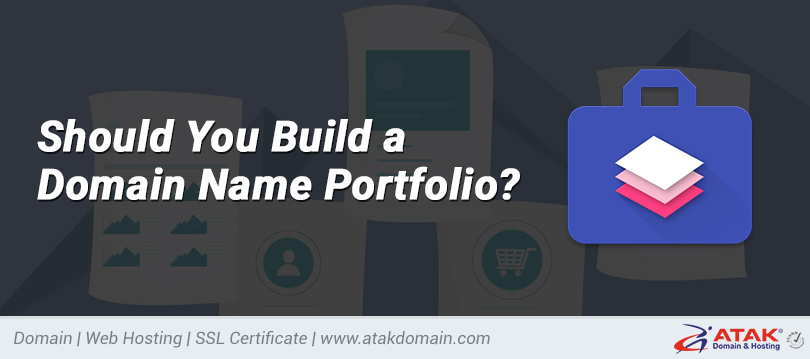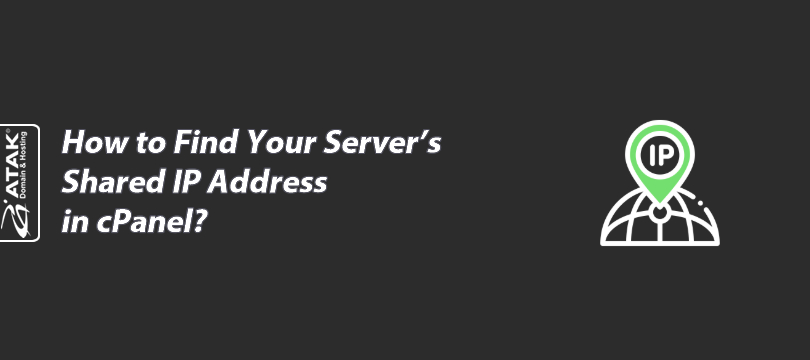
How to Find Your Server's Shared IP Address in cPanel?
You may need the shared IP address of your hosting server (e.g., for creating a subdomain, DNS management, etc.).
This article briefly explains how to find your hosting server’s IP address in your cPanel account.
Viewing the IP Address in cPanel
1- Log In to the Customer Control Panel:
Log in to your Atak Domain customer control panel.
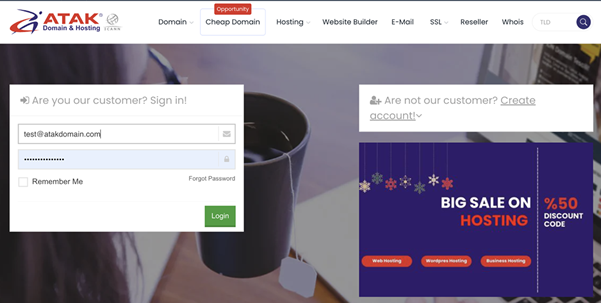
2- Select Your Hosting Account:
Click on the “My Hostings” button in the Atak Domain Customer Control Panel.
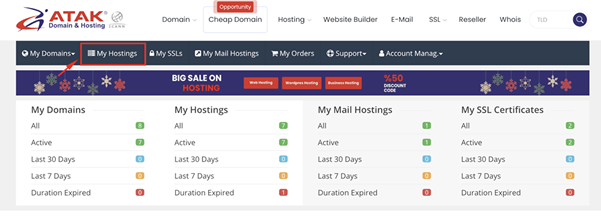
-
Click the Manage button next to your hosting service.
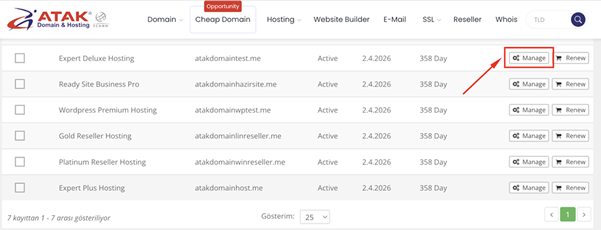
3- Access cPanel:
On the “Hosting Management” page, click the Go to Control Panel button to log in to cPanel.
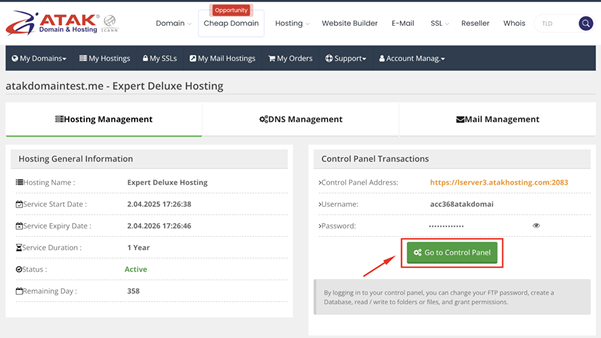
4- View the IP Address:
You can find it under the Shared IP Address section on the right-hand panel. (In this example, the IP address used is 185.46.42.16.)
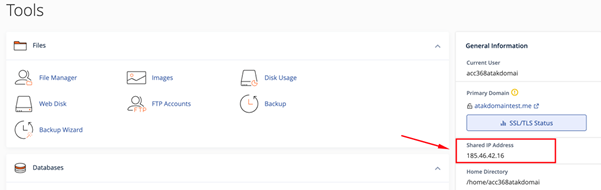
Congratulations! You’ve successfully located the shared IP address of your hosting server.