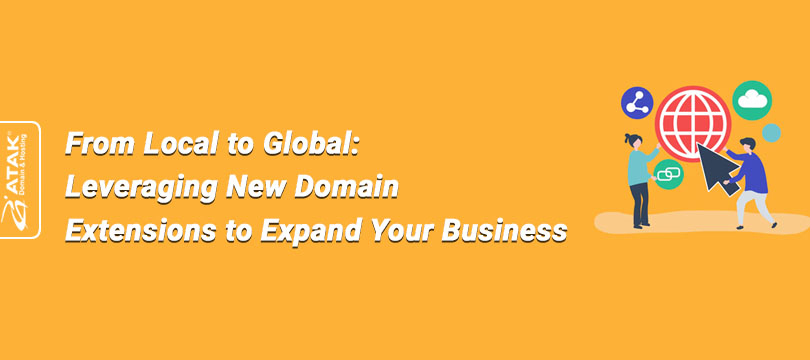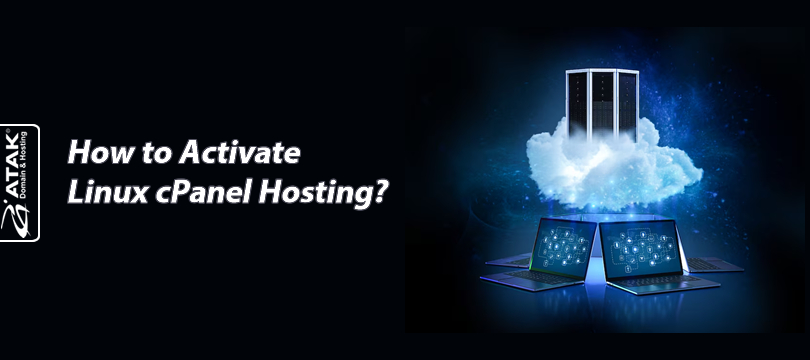
How to Activate Linux cPanel Hosting?
Atak Domain asks you to choose a domain name for your website during the purchase process to connect your hosting service with your domain. If you select a domain at this stage, the domain-to-hosting connection is established automatically.
If you didn’t select a domain during the purchase process, this article will guide you step by step on how to activate Linux – cPanel and how to connect your domain.
To Activate Linux cPanel Hosting:
1- Log in to the Customer Control Panel:
Log in to the Atak Domain customer control panel.
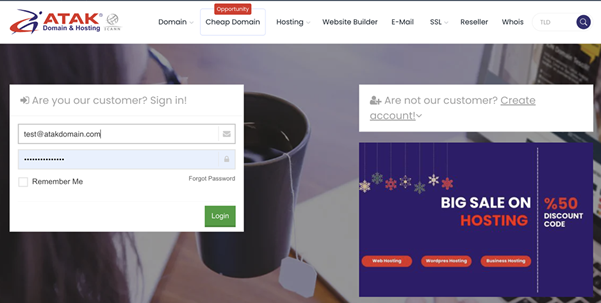
2- Select Your Hosting Account:
In the Atak Domain Customer Control Panel, click the "My Hostings" button.
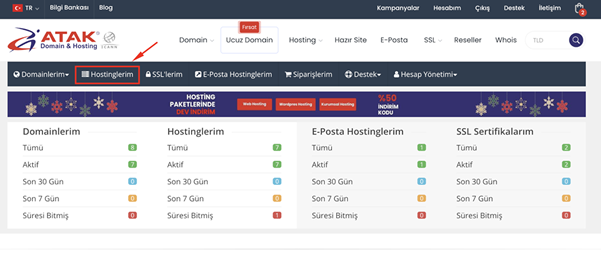
-
Click the Manage button next to your hosting service.
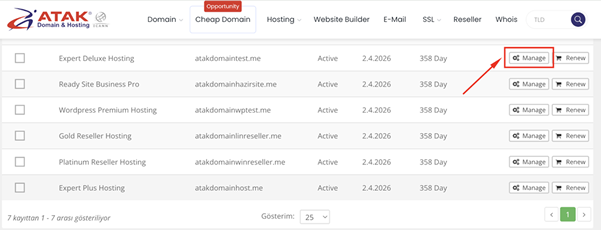
3- Link Your Domain:
Click the green "Add Domain" button under the message “To start using your hosting product, you need to add a domain.”
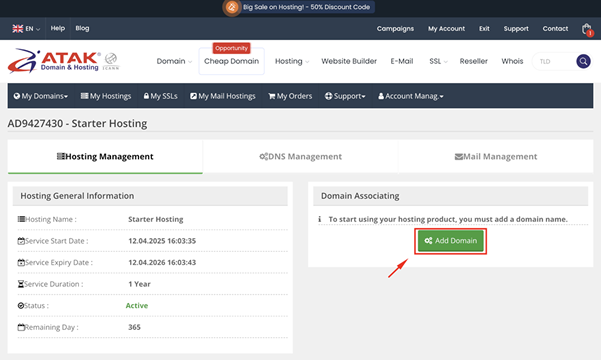
Enter your domain, select the Linux / cPanel platform, and click the Save button. (You should enter the domain without www)
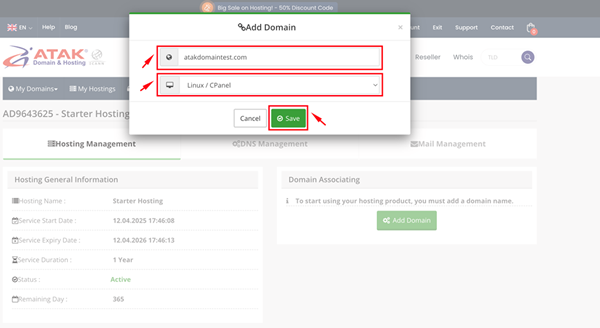
You have successfully activated Linux – cPanel and linked your domain. Now, you can access cPanel by clicking the "Go to Control Panel" button. Under the FTP Information section, you can find the username and password for FTP connection.
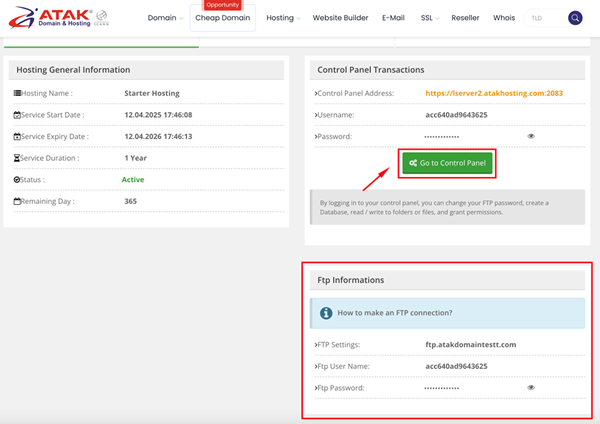
4- Update Your DNS Records:
No matter if your domain is registered with Atak Domain or another provider, you need to connect it to your hosting by updating the DNS records.
Option 1: Use Atak Domain’s NS Servers
Option 2: Manually Update Your DNS Records
Option 1: Use Atak Domain’s NS Servers
The easiest way to connect your domain to Linux cPanel is to point it to the following default NS addresses. In this case, DNS management will be handled via Atak Domain servers.
Nameserver 1: tr.atakdomain.com
Nameserver 2: eu.atakdomain.com
Note: If your email service is hosted by another provider (GoDaddy, Yandex, Google Workspace, etc.), make sure to add the necessary DNS records for the email service via our DNS Management screen.
Option 2: Manually Update Your DNS Records
If you want to continue using your current NS addresses, carefully follow the steps below:
Step 1: Find Out Your cPanel IP Address
Follow the instructions at the link below to find out your server’s IP address:
How to Find Your Shared IP Address in cPanel?
Step 2: Point the A Record to the cPanel IP Address
Log in to your DNS provider’s portal and find the DNS settings. Add the following A records for your main domain (domain.com) and www.
| Host/Name/Alias | Type | Target |
| domain.com | A | (cPanel IP Address) |
| www | CNAME | domain.com |
Save your DNS settings and wait for the records to fully propagate online. This process typically takes 1–4 hours.
Congratulations!
You have successfully activated your Linux - cPanel Hosting and connected your domain.