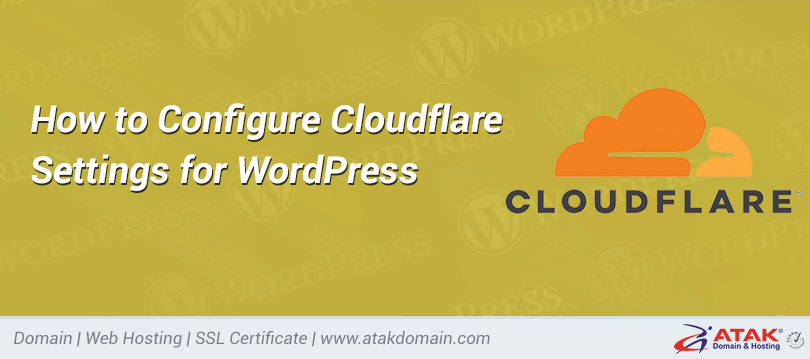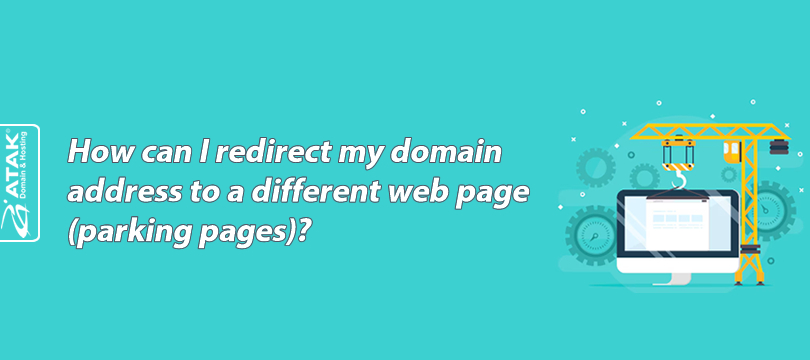
How can I redirect my domain address to a different web page (parking pages)?
When you want to automatically redirect your domain visitors to another URL, the method known as "Domain Forwarding" is used. This process is easy and free for Atak Domain customers.
In this article, we will explain step by step how to redirect your domain through Atak Domain.
To Redirect Your Domain Address to a Different Web Page:
1- Log in to the Customer Control Panel:
Log in to the Atak Domain customer control panel.
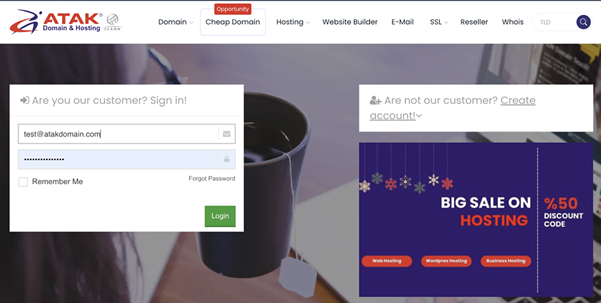
2- Select Your Domain Account:
Click on the "My Domains" button in the Atak Domain customer control panel.
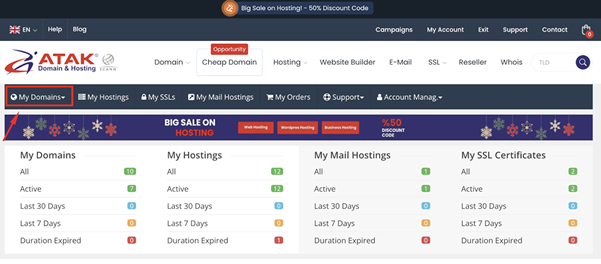
- >Among the listed domain names, click the "Manage" button in the row of the domain you want to redirect.
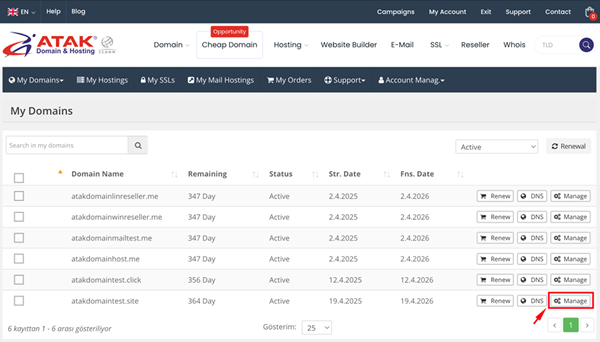
3- Redirect Your Domain Name:
- >In the "Domain Forwarding" section, choose one of the options in the "Operation Type" field: Standard Forwarding or Frame Forwarding. (In this example, No Forwarding is selected)
Standard Forwarding
A method that redirects the user to another page when a web address is visited and displays the new address in the browser’s address bar.
Frame Forwarding
When a user visits a web address, the visible URL remains unchanged in the browser, while the actual content is loaded from another source within a hidden frame. This way, the user still sees the original URL in the address bar even though they are on a different page. (Some websites do not support frame forwarding, so the target site may not display properly.)
No Forwarding
The forwarding process is disabled. The URL visited by the user remains as is, and no redirection occurs.
Note: For the forwarding process to work, your NS records must be pointed to Atak Domain servers.
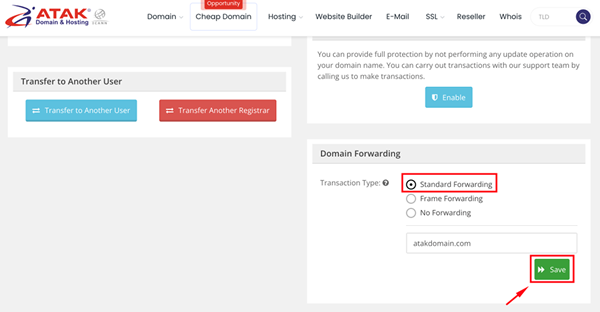
Congratulations!
You have successfully redirected your domain. The forwarding process is usually activated within a few minutes. However, DNS updates may sometimes take up to 24 hours.