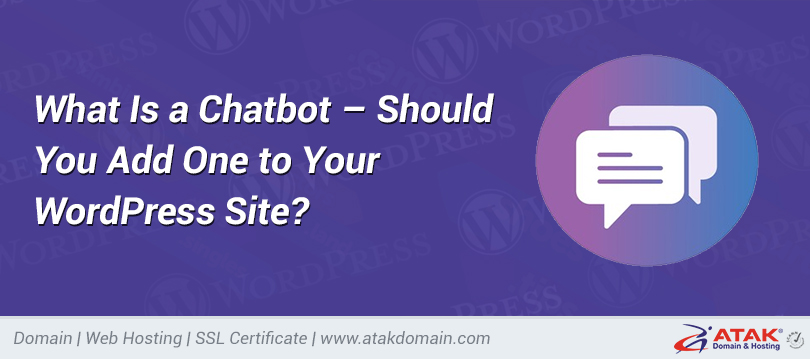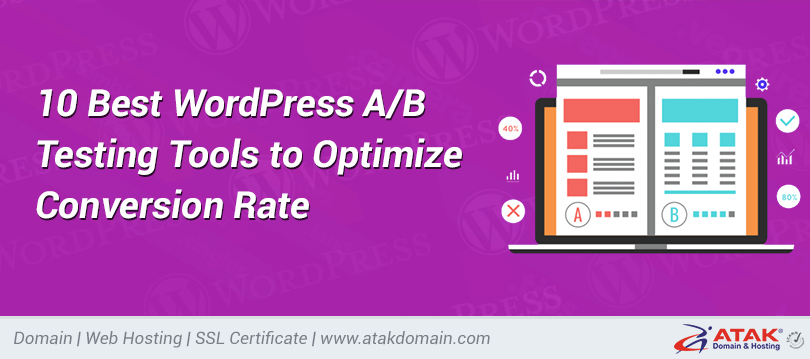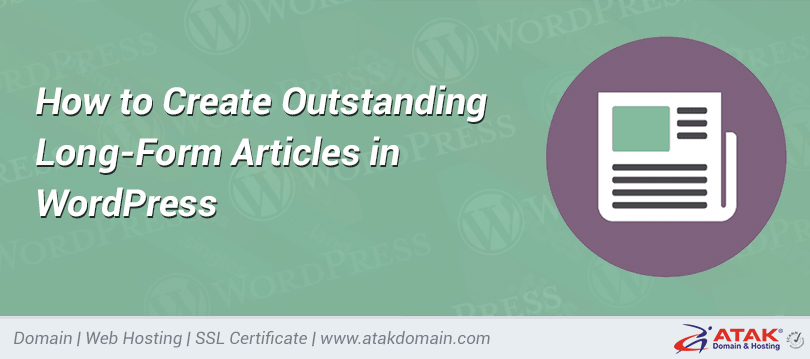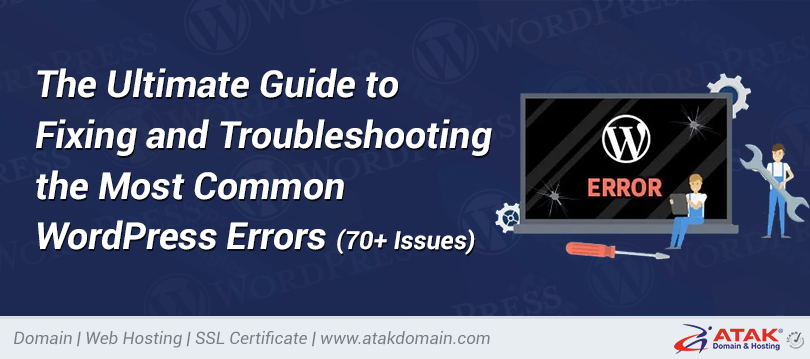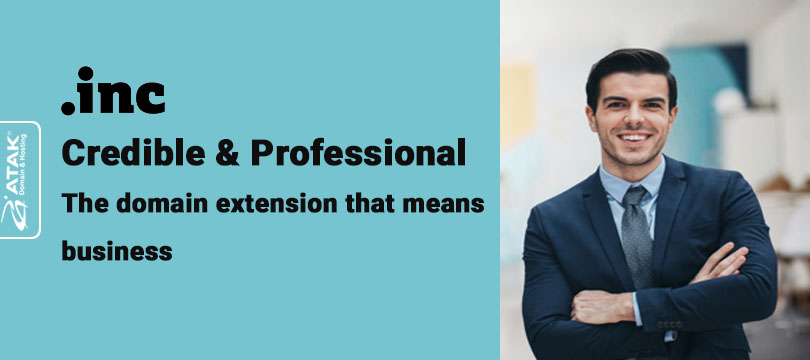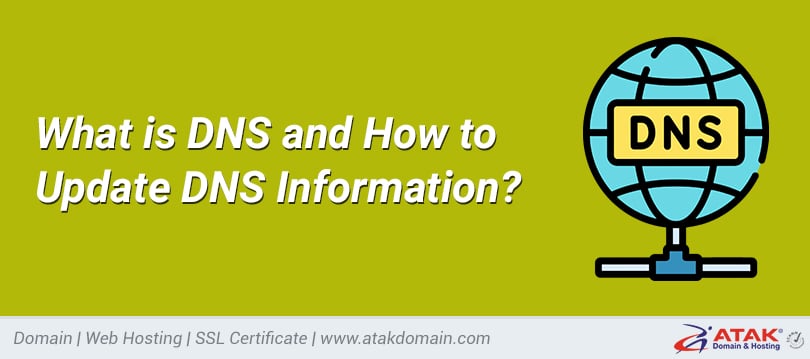
What is DNS and How to Update DNS Information?
The concept of DNS is among the subjects that people who are in the managerial position for a web page, should be absolutely aware of. In this context, the question of what is DNS needs to be answered. DNS, which constitutes one of the most important information on a web page, is known as the Domain Name System. In this context, the site on the internet network refers to the system that enables the matching of IP addresses and domain names. Today, due to the system called DNS on the internet, both when google.com is typed on the search bar in internet browsers or when the IP address 172.217.17.46 is typed, redirection is provided to the same page. That's why it's also necessary to learn how to perform DNS update correctly.
Step 1: For DNS update process, you can log in to your account with your user information by clicking the "My Account" tab on the Atak Domain and Hosting page.
Step 2: Since you are logging into the "Customer panel" home page on your page, you must log in to the "My Domains" section in this area.
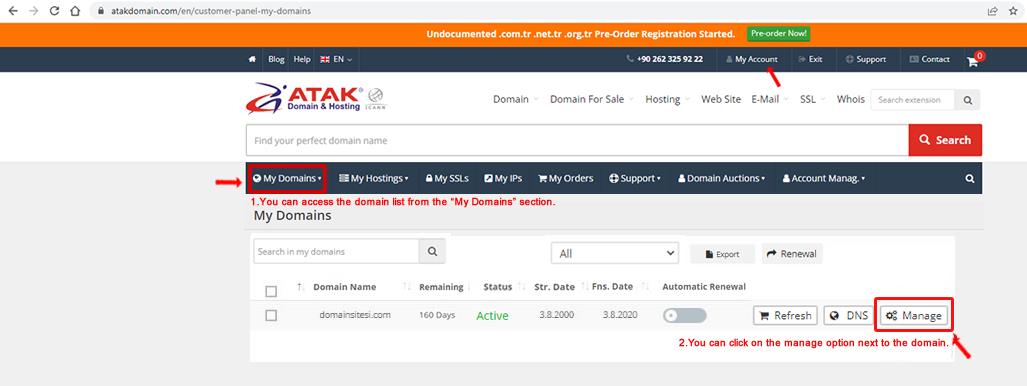
Step 3: In the new menu opened in the next step, "Active" field names should be selected.
Step 4: You can access the details of this domain name by clicking on the manage tab on the right of the domain name that you will change DNS among the active domain names.
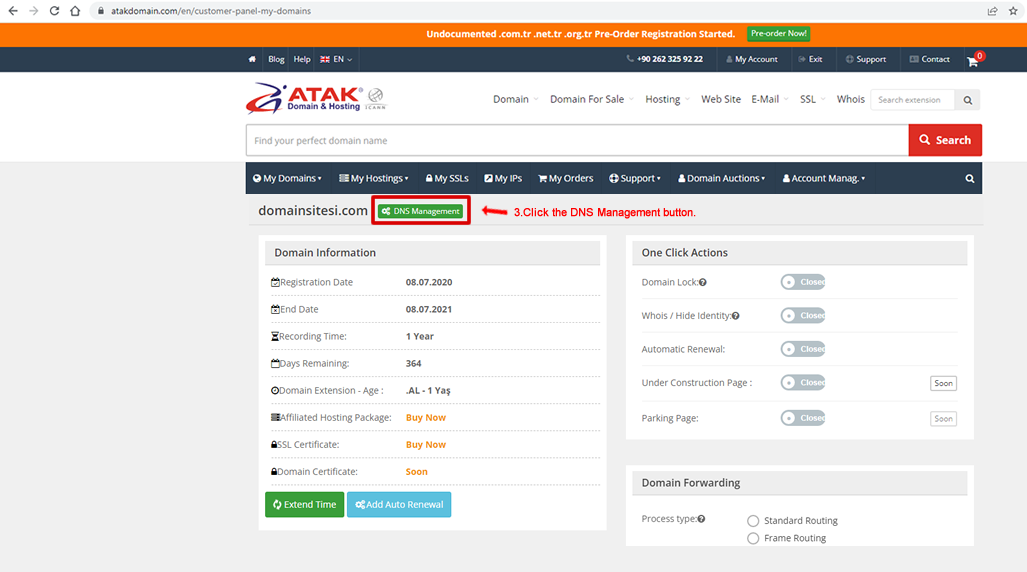
Step 5: The next step is the DNS Management button. By clicking DNS Management, you can reach the page required for the change process.
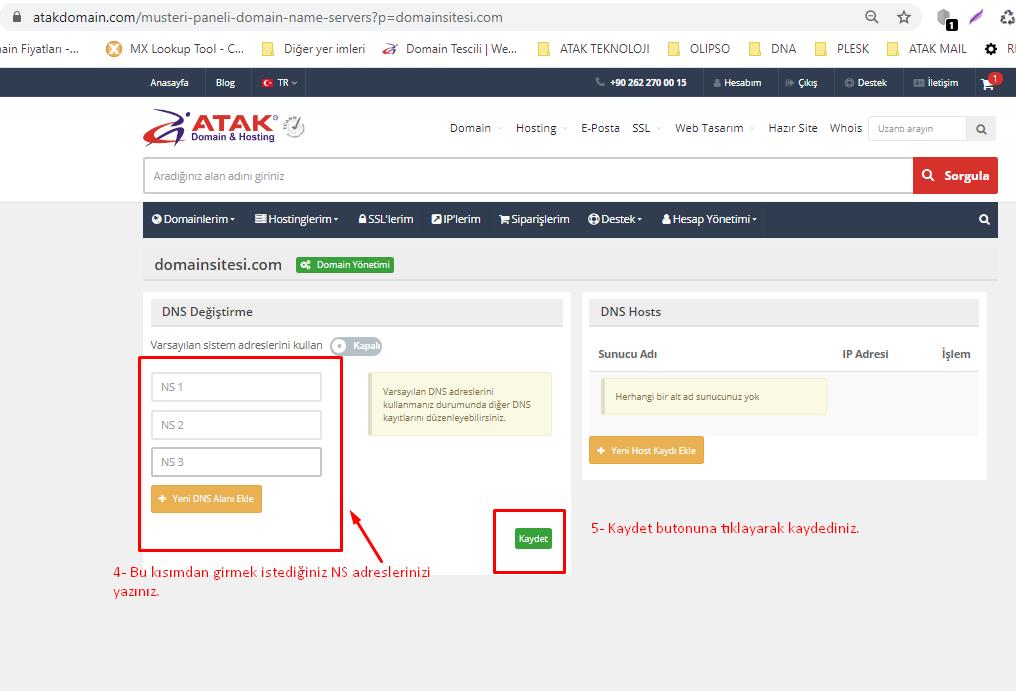
Note: If you want to point a domain name under your management to a server that you own, the Create Custom Nameserver (NS) option can be clicked. In order to obtain more detailed information on this subject, the article on how to define Nameserver addresses can be read.
Step 6: You can successfully complete the process by entering the DNS information you want to change into the specified lines in the small DNS change page that opens, and then clicking the save option. At this point, one of the most important details is that you do not make a typo in order not to encounter any errors while writing the DNS addresses you receive from Atak Domain.
Note: By adding your domain name on a different company to a hosting package on Atak Domain, you must make sure that your domain name's DNS information is as specified by Atak Domain so that we can continue to use it actively.
Note: Even if the DNS update process is completed, the site may not be active immediately. It may take up to a minute, sometimes up to 4 hours, for the registrations to complete completely. In order to obtain the correct result after the update process, it can perform a check on Whois in the first stage. Afterwards, you can perform DNS cache flush. For detailed information on this subject, you can review from this point.
Note: Finally, depending on which server your domain name's DNS information is directed on you can also perform transactions on the company that owns the server for the arrangements of the following types of registration transactions;
- A(Host) records
- MX
- PTT
- CNAME
- TXT
Categories
- Domain Guide & Registration Process
- Email Services & Setup Instructions
- Step-by-Step How-To Guides
- Insights & Articles from the Tech World
- Server Management & Performance Tips
- Software Development & Coding Resources
- SSL Certificate Guide for Secure Websites
- Choosing the Best Hosting & Optimization Tips
- Key IT Terms & Their Definitions
- SQL Database Management & Queries
- WordPress Setup & Optimization Strategies